Excel is a well-known spreadsheet software developed by Microsoft. Weather is data management. Reporting, analytics, or other Excel spreadsheets are the ones that are used by individuals and companies. Due to advanced features and easy accessibility, Excel has become a go-to tool for everyone. Plus, Excel can handle sensitive or confidential information, too.
Many users of Excel keep their files password-protected and then rush for a solution to forget their Excel password for emergencies. In this case, how to remove passwords from Excel is the thing you need to know. Passwords add an extra layer of security to the files; however, the importance of protecting and recovering passwords can not be overstated.
In this post, we will learn the techniques of password protection, removing passwords from Excel, and many more. Maintaining your Excel file security is easy now by learning a few things.
Excel Password Protection Basics
Users need to choose an Excel password-protect method for Excel files to keep the files safe from unauthorized access and keep sensitive or confidential data secure. By requiring a password to open the file, only those who know the password can view and edit its contents.
However, forgetting or losing the password poses data security risks. If a user forgets or loses the password assigned to a protected file, they will be unable to access the potentially valuable information contained within. This could turn into a permanent loss of data if the password is not subsequently recovered.
Proper password management, likewise using strong, unique passwords and storing passwords in a secure location, can help mitigate these risks, but password protection alone does not guarantee data accessibility if authentication credentials are lost. Hope you have got about password-protected Excel.
Recovering Lost or Forgotten Passwords
These users of Excel who have lost or forgotten the passwords of their Excel files might be worried. Well, there are many ways to recover your password for Excel files. I have shared some easy ways below that you can try to recover your Excel password-protected file without a password.
- Use a Password Cracker: If you have forgotten or lost your Excel file password, then you can try using Password Cracker. There are many password cracker tools available online. You can choose a reliable one from them for password-protecting Excel.
- Reset Password: The easiest way to access your Excel file is to reset a new password. You can easily reset your password from Excel itself.
- Use a reliable password recovery tool: To recover your Excel file, you can use a dependable password recovery tool to recover your Excel file password within minutes.
- Remove password protection: Many times, users of Excel spreadsheets can remove Excel passwords easily by choosing no protection method. You can try to unprotect the spreadsheet by typing a common password.
What If the Excel File is Corrupted? How to Open A Corrupted Excel?
When using Microsoft Excel, a corrupted file can be an annoying problem. Most of us use Microsoft Excel on a daily basis for everything from budgeting and tracking expenses to creating complex business presentations. Unfortunately, this means that if the file becomes corrupted, it can cause huge headaches for us all.
Fortunately, there are a few professional software solutions available that can help you open a corrupted Excel file and save your valuable data. Let’s look no further than excel repair software Wondershare Repairit. This software is designed specifically to help users restore their damaged or corrupted Excel files quickly and easily. In this article, we will provide step-by-step instructions on how to
- First of all, try to Download and install Repairit on your PC using the official website. ( Repairit can be used on Windows and Mac.)
- Now, open Repairit and find out the File Repair section.
- Choose the Add button to add the corrupted Excel file you want to repair.

- After adding the file, click on the Repair button to initiate the repair process. Meanwhile, Repairit will try to repair your file.

- After the repair process finishes, you can click the “Preview” button to check the repaired result, then click the “Save” button to save the Excel file.

Conclusion
In conclusion, I have shared all about password protection and recovery techniques. You will agree now that implementing strong password protection for your essential Excel files is the most effective way to secure your files. Your passwords should include letters, numbers, and symbols that can help prevent unwanted unauthorized access to sensitive data. Ensure that you always use different passwords for each account and avoid reusing the same passwords across various sites and services.
You can rely on recovery specialists like Repairit when the Excel files are corrupted, which has helped thousands of users regain access to damaged or inaccessible Excel files. Their scanning and repair technology can efficiently eliminate errors in the file so that it can restore lost formulas, formatting, and content.
Caroline is doing her graduation in IT from the University of South California but keens to work as a freelance blogger. She loves to write on the latest information about IoT, technology, and business. She has innovative ideas and shares her experience with her readers.


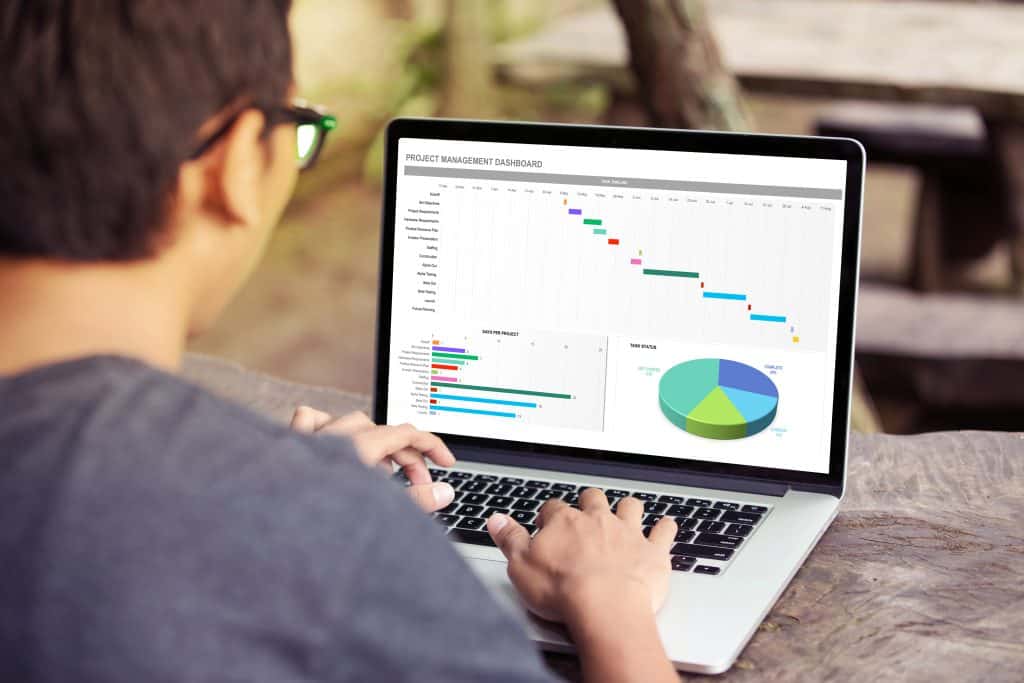


![‘Anemone’ Review – Ronan Day-Lewis’ Debut Feature Is A Bold Visual Feast Anchored By Daniel Day-Lewis’ Tremendous Return [NYFF 2025] ‘Anemone’ Review – Ronan Day-Lewis’ Debut Feature Is A Bold Visual Feast Anchored By Daniel Day-Lewis’ Tremendous Return [NYFF 2025]](https://cdn.geekvibesnation.com/wp-media-folder-geek-vibes-nation/wp-content/uploads/2025/09/Anemone-Still-300x126.jpg)
