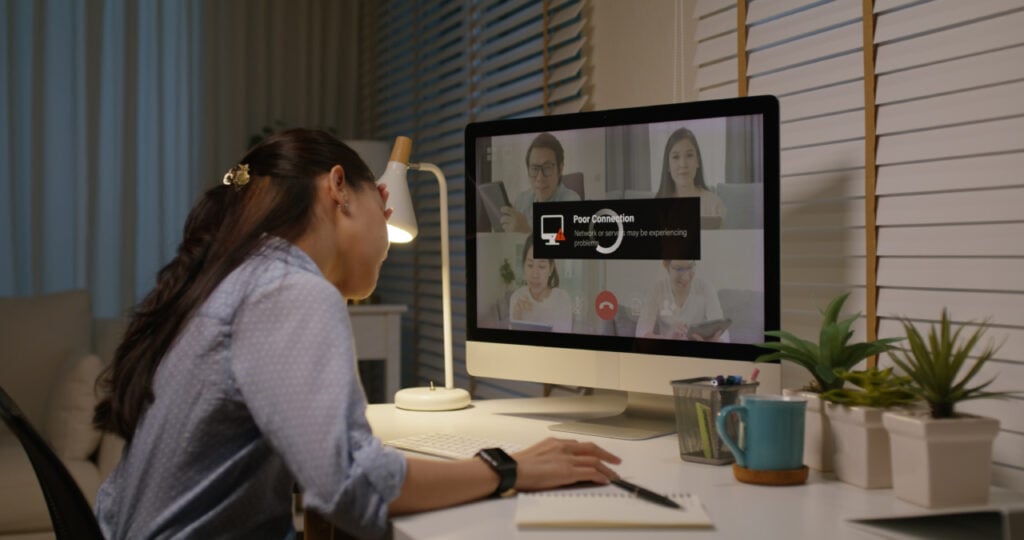Error 233011: Troubleshooting Video Playback Issues & Repair Solutions
One of the most common errors users face while streaming videos is Error 233011, which occurs when they try to watch their favorite movies online. Several causes can trigger this error, making the videos unable to play. Without any systematic approach, you might struggle to resolve this error with efficiency.
Therefore, this article will address Error 233011 in detail and explore different solutions to fix it. In the end, it will look at another method of video repair that can repair this error with ease.
Part 1. Taking a Look at Error 233011 and Why It Occurs
Part 2. 4 Proven Browser‑Side Fixes to Resolve Error 233011
Extra Tip. Looking for a Safe Video Repair? Try AI-Powered Repairit
Part 1. Taking a Look at Error 233011 and Why It Occurs
Error 233011 is a common video issue that appears on web browsers when the embedded video fails to load. Whether you have a business meeting on video chat, online learning, or streaming shows, this error can prevent these videos from loading. Usually, it arises while playing video on streaming sites like 9anime.
Besides, reports are that it occurs on web browsers that have embedded JW Player. If you aim to explore other potential reasons, navigate below and access some of the common ones to proceed towards fixes:
- Outdated Browser: When your browser version gets outdated, it cannot support the modern video player, thus leading to playback failure.
- Network Restrictions and Firewall: There are various places, like workplaces or public places, that block these streaming services, causing the 233011 error to occur.
- Ad Blockers or Extensions: Users might have different ad blockers or browser extensions that could disrupt the video playback and block the video.
- Accumulated Cookies and Cache: If your browser has many unnecessary cache and cookies, it can interfere with the video.
Part 2. 4 Proven Browser‑Side Fixes to Resolve Error 233011
Now that we better understand error 233011, we can look for solutions. The following are the best 4 solutions that can resolve the error, so let’s dive in:
Solution 1. Use Incognito/Private Mode
The incognito mode does not store your search history, thus ensuring a smooth video. Moreover, this incognito mode can deal with problematic extensions and cache. You can follow the given instructions and learn how to access the incognito mode.
Google Chrome
Instructions. Open Chrome and head to the top right corner of the screen. From here, click the three vertical dots and press “New incognito window” from the dropped menu to access its Incognito Mode.
Safari
Instructions. Access the Safari browser interface on your Mac to initiate this task. Moving forward, navigate to the top left side, press the “File” tab, and choose “New Private Window.”
Solution 2. Turn Off Hardware Acceleration
You can try deactivating the hardware acceleration to enhance the video rendering process and reduce CPU usage. It reduces any display issues and glitches that might stem from your graphic drivers. Look at the given instructions on how to turn off the hardware acceleration to reduce its likelihood of causing 233011:
Instructions. Initiate by accessing the “Settings” screen from the drop-down menu of the three vertical dots located on the right side of the Google Chrome browser. Move to the “System” tab from the left panel and toggle off the “Use graphics acceleration when available” option.
Solution 3. Deactivate Adblocker and Other Problematic Add-ons
Your browser might contain certain extensions and ad blockers that are causing the error 233011. By deactivating them, you can resolve the conflicting browser and performance issues. Let’s dive into the steps on how to deactivate any problematic add-ons and ad blockers:
Step 1. Head to the drop-down menu of the Google browser on your desktop, extend the “Extensions” option, and choose “Manage Extensions.”
Step 2. When the respective window opens on the browser, click the “Remove” button on the “Adblocker” add-on. Similarly, remove the other extensions that are causing error 233011.
Solution 4. Check the Server Status of the Targeted Platform
If you are unable to load a video on your favorite streaming platform or website, utilize any of the available server checkers. For this task, we recommend you use sites such as DownForEveryoneOrJustMe and UpDownRadar. These sites search out every bit of detail about the targeted platform server status and provide you with a report. To learn to do that, follow these steps and try to resolve the 233011 error:
Step 1. Search and open the website on any of your browsers, and in the “Search” box, write the specific or targeted platform. Now, press the “Search” button to start the status checkup of the platform.
Step 2. The website provides a detailed server status check with other information as well. You can point out the relative problems by pressing the options under the “What Problem are you Having with (Platform)” section.
Extra Tip. Looking for a Safe Video Repair? Try AI-Powered Repairit
The before-discussed seamless solutions were able to fix most of the causes of the 233011 error. However, you may also face similar playback errors while trying to play downloaded movies. One of the reasons for unplayable videos is corruption, which can be repaired by a reliable video repair: Wondershare Repairit. Its intelligent repair technology is empowered to rescue over 20 formats of video, including MOV, MKV, 2GP, and more.
This software supports GoPro gyroscope data repair that allows users to fine-tune the parameters of the video with unparalleled precision. It guarantees a 98.15% chance of successful restoration with a stable and smooth video playback experience. The repair process is excellent even for different video quality ranging from HD to 8K taken from any type of camera.
Key Features of Repairit Video Repair
- Advanced Repair Technology: For severely damaged video files, benefit from the advanced repair feature, which you can test by uploading a sample video.
- Preview Window: You can review every frame rate of the video after its restoration on the software to verify its contents before downloading.
- Batch Repair Feature: This software saves time and shows efficiency by letting users fix multiple videos.
- Video Enhancement: The video enhancement feature can upscale your video content by offering options like noise reduction, stabilization, and more.
Guide on How to Repair Corrupted Videos with Repairit
Let’s dive into the comprehensive steps that can guide you on how to repair a corrupted video using this excellent video repair tool.
Step 1. Press the “Start” button and click “+Add” to import the damaged videos.
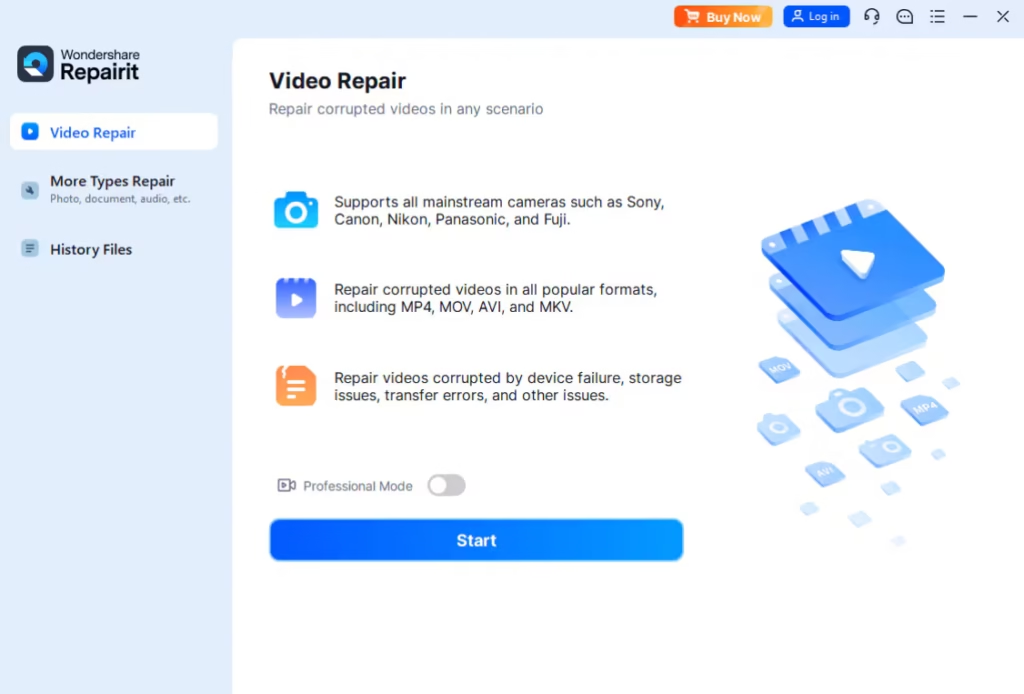
Step 2. Initiate the Repair Process
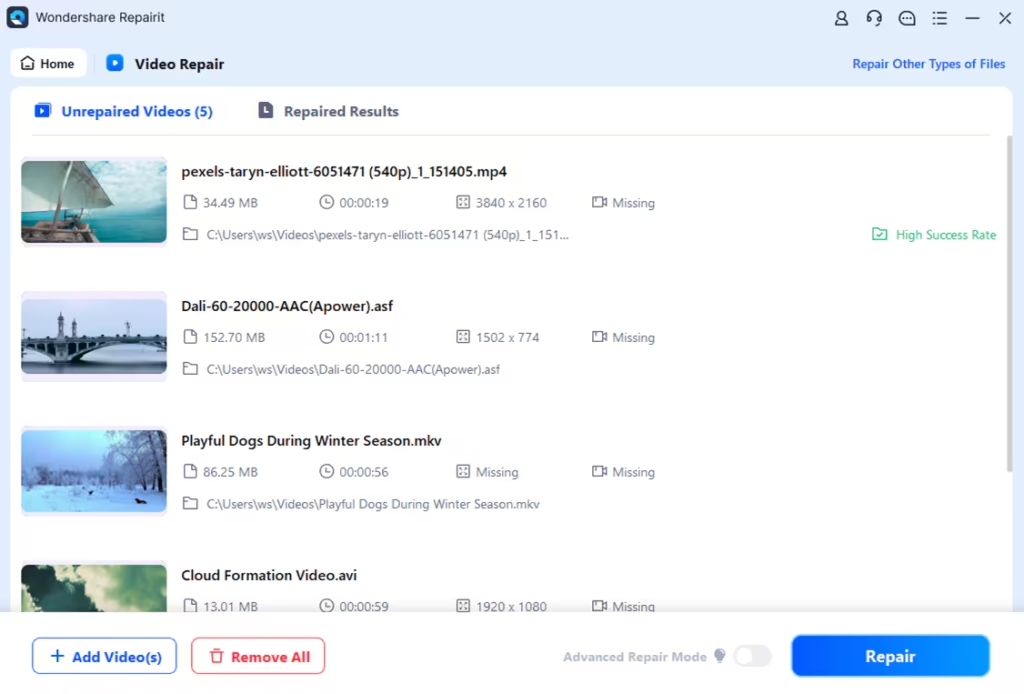
Step 3. Preview the Restored Video and Download
We looked at the offline repair solution of this tool; however, it also provides you with online repair accessibilities. Users can now fix their damaged videos with Repairit Online video repair, which is an AI-powered solution that can seamlessly fix videos without any hassle. It is known as a fully automatic repair facility which saves time by offering quick repair.
Conclusion
In the end, this article looked at the probable causes of the 233011 error and why it interrupts your streaming experience. Some of the root causes included unnecessary ad blockers and add-ons, outdated browsers, and more, which include their assorted solutions as well.
Users looking to repair downloaded corrupted videos can benefit from Wondershare Repairit. It can handle more than 20 video formats, has advanced repair features, and a high restoration rate. Therefore, try this tool for yourself, both in its offline and online versions, for quick and efficient video repair.
Caroline is doing her graduation in IT from the University of South California but keens to work as a freelance blogger. She loves to write on the latest information about IoT, technology, and business. She has innovative ideas and shares her experience with her readers.