As we all know, DVDs are prone to scratches and damage, which could make them unreadable. Furthermore, as technology advances, DVDs have become outdated and impractical for playback and sharing. This is why converting your DVD to ISO file is an excellent choice. ISO files allow you to keep and access the content on your physical discs from any device (Windows, Mac, and Linux devices) anytime you want.
So, in this article, we will go over the definition of ISO files and the best way for copying DVD to ISO files across many devices. Let’s sink in!
What is an ISO File?
Before you convert DVD to ISO file, it’s essential to understand what an ISO file is. An ISO file is a comprehensive file that includes an exact copy of an optical disc. ISO files contain all the content, the file system, and the associated metadata. This allows you to create a precise copy of the DVD.
Converting a DVD into an ISO file enables you to access all the content from the DVD on your Windows, Mac, and Linux devices. You can enjoy your DVD movies without needing a DVD or DVD player.
Best Methods to Rip DVD to ISO on Different Operating Systems
Now, let’s look at how to rip DVD to ISO format on several operating systems, such as Windows, Mac, and Linux. This guide shows you how to use DVDFab DVD Copy on Windows, Disk Utility on Mac, and the dd Command on Linux to copy a DVD to an ISO file.
How to Create ISO from DVD Windows 10 Using DVDFab DVD Copy
To convert DVD to ISO Windows 10/11/8.1/8/7, you can use DVDFab DVD Copy. This software lets you convert copy-protected DVDs to ISO files. The platform features a Cloud Decryption feature that enables you to decrypt CSS, RC, APS, DADC, or even newly purchased encrypted DVDs in just 5 to 10 seconds. If you want to convert DVD to MP4, MKV, AVI and other common digital formats, you can try DVDFab DVD Ripper!
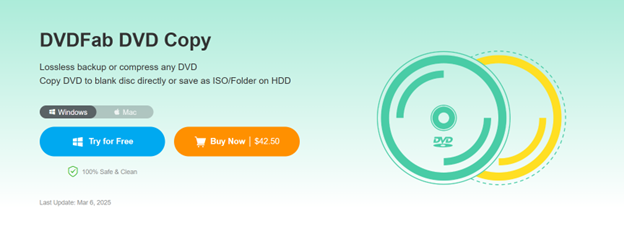
Pros:
- Duplicate DVD to ISO with fast copying speed (50 times faster)
- Copy DVD to ISO in 1:1 lossless quality.
- Support six modes (Full Disc, Main Movie, Clone/Burn, Merge, Split, and Customize).
- Support batch processing to copy multiple DVDs to ISO simultaneously.
- Decrypt DVDs with Cinavia copy protection permanently.
Cons:
- There is no ripping option.
Let’s start to create ISO from DVD Windows 10 with DVDFab DVD Copy.
Step 1. Launch DVDFab 13 and load the DVD.
- Launch the software and choose the Copy option.
- Then, place the DVD in the optical drive. You can also use the Add button to load the disc.
Step 2. Choose a copy mode and modify the output.
- Choose a copy mode: Full Disc, Main Movie, Clone/Burn, Merge, Split, or Customize.
- After that, select the output DVD size, which can be DVD-9 or DVD-5. You can modify the volume label and other copy parameters as desired.
Step 3. Choose the ouput as ISO file and start copying
- Go to the bottom of the window and choose the output directory. Here, you need to select ISO as the output format.
- Finally, click the Start button, and the copying process will complete at lightning speed.
How to Convert DVD to ISO on Mac Using Disk Utility
On a Mac, the built-in Disk Utility can be used to rip a DVD to ISO, however only unprotected discs are supported. If the DVD is protected by copy protection, Disk Utility will be unable to correctly process it, resulting in an unreadable or incomplete ISO file. Furthermore, it lacks customization options, allowing you to have minimal influence over compression parameters, output formats, and other factors that affect ISO file quality and compatibility.
Here are the steps to convert DVD to ISO on Mac devices with Disk Utility:
Step 1. Open the Disk Utility on your Mac
- Navigate to Applications, then select Utilities, and choose Disk Utility.
- As another option, you can press Command + Space, type Disk Utility, and then hit Enter.
Step 2. Insert the DVD and name the file
- Put the DVD you want to convert to ISO files.
- Select File in Disk Utility, then choose New Image, then New Image from (Select a Drive).
- Please give a title for the converted ISO file.
- After that, you can choose the output location. For easy access, you can save it on the Desktop.
Step 3. Select the image and start converting
- Choose DVD/CD master from the Image Format This gives you an accurate copy of the DVD.
- Press the Save button to begin the ISO file creation procedure. The duration will vary according to the size of the DVD and the speed of your drive.
Step 4. Locate the CDR file and launch the Terminal
- The image will be saved in CDR format because it is Mac-compatible.
- To convert the CDR file to an ISO file, go to Applications, then Utilities, and start Terminal.
Step 6. Convert CDR to ISO file
- Perform the command below in Terminal to convert the CDR file into an ISO format.
- After performing the command, the ISO file will appear on your Desktop.
How to Copy DVD to ISO on Linux Using dd Command
On Linux, you can create an ISO file directly from the terminal using the dd command, eliminating the need for third-party software. However, dd, like Disk Utility, cannot bypass copy protection, therefore it can only copy unprotected DVDs. This limitation may result in an incomplete or unreadable ISO file. Furthermore, dd does not provide progress indicators, making it impossible to track the copying process.
Step 1. Insert the DVD and launch the Terminal
- Simply insert the DVD.
- Following that, launch Terminal.
Step 2. Change the directory
- To change the directory, you can enter dvd/home/username/.
- Then, hit Enter to proceed to the next step.
Step 3. Enter the dd command
- Next, run the DVD copy command dd if=/dev/dvdrom of=/home/username/iso-name.iso.
- Replace “/dev/dvdrom” with the name of your DVD drive.
- To start the process, press Enter. The ISO file will be saved in your home directory.
FAQs about DVD to ISO
Is there a difference between disc image files and ISO files?
Disc image files contain a disc’s complete contents and structure, which can be a DVD, Blu-ray, or CD, consisting of various formats. Meanwhile, ISO files are one of the most widely used disc image file formats for storing optical discs with the ISO 9660 file system.
Can I convert a protected DVD to ISO?
Yes, you can convert a protected DVD to ISO using DVD copy software that decrypts DVD copy protections, such as DVDFab DVD Copy.
Is it possible to play an ISO file directly?
ISO files cannot be played directly; they must first be mounted or extracted. However, you can use a third-party media player like VLC to play ISO files.
Final Wrap-up
In conclusion, ISO files are formats that work seamlessly with a variety of operating systems, including Windows, Mac, and Linux. Converting DVD to ISO files allows you to access and enjoy any DVD movie on your device without requiring a physical disc. To convert a DVD to an ISO file, you may utilize third-party software like DVDFab DVD Copy or opt for built-in tools such as Disk Utility. No matter your preference, begin converting your DVD to ISO today!
Caroline is doing her graduation in IT from the University of South California but keens to work as a freelance blogger. She loves to write on the latest information about IoT, technology, and business. She has innovative ideas and shares her experience with her readers.


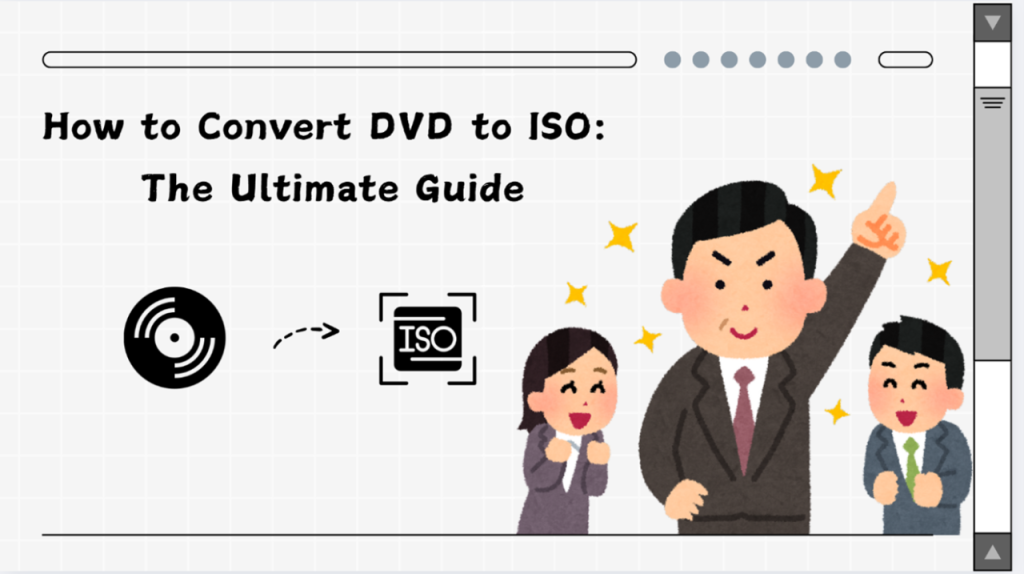

![‘Jay Kelly’ Review – Noah Baumbach Makes A Case For The Magic Of Movie Stardom [NYFF 2025] ‘Jay Kelly’ Review – Noah Baumbach Makes A Case For The Magic Of Movie Stardom [NYFF 2025]](https://cdn.geekvibesnation.com/wp-media-folder-geek-vibes-nation/wp-content/uploads/2025/11/Jay-Kelly-JKELLY_20240523_15320_C2_R-300x180.jpg)

