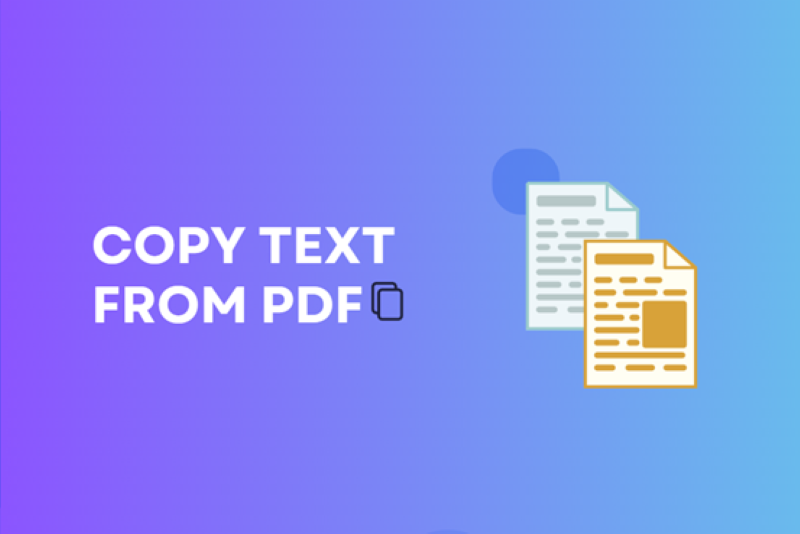In many cases PDF files are used, saved in this form are various information and documents, often content or data that we want to copy in a simple and easy way over time. Of course, it must be explained that there is definitely a chance and a proven method to achieve such an effect, and thus without the slightest problem copy all or part of the content and text that is saved in PDF.
Remember that in some cases files may prevent due to copyright requirements from copying the entire content and additionally be protected with a password, without which we will not be able to open them.
The first step to copy PDF text
At the very beginning let’s check if there is a chance to copy the content in the PDF document, starting from creating a PDF document by using the Reader program, right-click and select the document properties option.In the tab we get, we select security and in this way we get all the information about not only the content of the document but also the scope of its restrictions when copying.
Learn the easiest way to copy content from PDF files
Learn the simplest method of copying content from PDF files, which involves activities such as:
- When opening a PDF document, understandably using the Reader program, you need to use the right mouse button to go to the menu and select select tool.
- Then we select the text and drag it until the image is selected, and again we right-click to select it and choose the copy text command.
- Copied in this way, it will be moved to the clipboard, then all you need to do is enter the specific application, through the edit command and the paste option, we can paste the content contained in the clipboard.
Want to copy an entire PDF document in one go?
If we intend to copy the entire content of a PDF document, we should take the following steps:
- First, open the PDF document using Reader, select the edit option, and then copy the file to the clipboard.
- Similarly to the above solution, where we intended to copy only part of the document or content, we also go to the given application, select the edit and paste solution, and thus paste what was contained on the clipboard.
Securing PDF documents is extremely important as well, especially when they contain sensitive information. With the above tips and tools, you can effectively protect your files from unauthorized access, editing, or printing.
Methods of securing PDF documents
- Internet services
There are online services that offer free PDF security tools. Simply upload your file to the site of your choice, specify your preferred security settings, and a short time later, the service will deliver a secured document ready to download.
- SwifDoo PDF – a tool for creating and editing PDF documents
The SwifDoo PDF suite offers a dedicated tool for creating and editing PDF documents . For full access to all the program’s features, a pro version is required. To secure your document, simply go to the “Protection” tab and click “Encryption” and then select the appropriate settings for your document.
You can protect against copying text in two ways, the first is to set up a block using the methods mentioned above.
The second one is text rasterization, which means generating JPG files from PDF and then re-exporting them to PDF. This means that the PDF content is converted to photos. The person reading such text has no possibility to mark or copy the text.
Be careful with file quality: When converting PDF files to image format such as PDF to JPG, it is important to maintain the appropriate image quality. Lower quality can make the document unreadable, especially at small font sizes. It is a good idea to pay attention to the conversion parameters and possibly test different settings to get the best result.
File protection against unauthorized access
If you’re looking to further protect your PDF from unauthorized access, you might want to consider two-step verification technology. Many cloud service providers, like PDF4Sure, offer this feature as an additional layer of security. After the first step of logging in, the user must enter a code sent to their phone or email, making it even harder for unauthorized people to access the document
Password Tips: When you password-protect a file, there are a few things to keep in mind. First, use strong passwords—a combination of letters, numbers, and special characters. Second, change your password regularly. Third, don’t share your password in easily accessible places or through unsecured communication channels.
Summary
There are many other programs that allow for effective or appropriate copying of files, content and documents saved as PDFs. However, it is the above method that enjoys the greatest use, which should not be surprising or surprising.
It is not only simple but easy, and anyone with a little bit of will can handle copying part or all of the files and documents that are saved in PDF. It is therefore worth obtaining a number of information and tips on this subject, and even referring directly to what was mentioned above.
Caroline is doing her graduation in IT from the University of South California but keens to work as a freelance blogger. She loves to write on the latest information about IoT, technology, and business. She has innovative ideas and shares her experience with her readers.