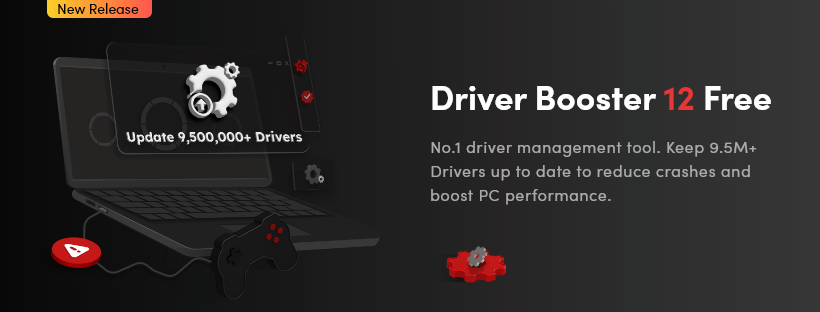Are you experiencing slow computers, repeated system crashes, and fiddly hardware issues that come and go for no reason? Most computer issues are caused by silent culprits such as outdated and malfunctioning drivers. Thousands of users suffer from slow systems, unexplained errors, and incompatible hardware that cause massive frustration and drain productivity. These driver-linked issues may turn your highly fast and powerful machine into a slow and unreliable device that feels more like a burden than a handy tool.
If you think you’re suffering from driver problems, the following article can help. It provides an introduction to Driver Booster 12, which is free.
What is Driver Booster 12?
Drivers are the most important communication links between your computer’s hardware and the OS; when they get corrupted or outdated, they may lead to many performance issues. Driver Booster is a utility software developed by IObit, designed to update outdated, missing, and faulty drivers on Windows operating systems. It aims to improve PC performance, stability, and prevent system crashes caused by incompatible or old drivers. This 1-click driver updater also simplifies the process of driver management, which is usually complex. Tech-savvy users, as well as beginners, can use this software.
Key features of Driver Booster 12 free:
This software is not only a driver update tool. It is a full package of solutions that can change how users manage their systems. Whether you are a casual, professional, or gamer user, this is an effective and simple way of ensuring your computer remains running as it must, on top of anything else.
One-Click Update: It provides a simple “Update All” button to download and install the latest drivers with a single click, saving you the manual effort of searching for and installing drivers individually.
Automatic Driver Scan: Driver Booster automatically scans your system to identify outdated, missing, or faulty drivers for your hardware components (graphics card, sound card, network adapter, printer, etc.) and peripherals.
Large Driver Database: Driver Booster boasts a large online database, supporting over 9.5 million devices and drivers from around 1200 major brands.
WHQL Certified Drivers: It prioritizes downloading and installing drivers that have passed the Microsoft Windows Hardware Quality Labs (WHQL) test, aiming for safer and more stable updates. IObit also has its own strict review rules for drivers.
Driver Backup and Restore: Before updating drivers, Driver Booster can automatically create backups of your existing drivers. This allows you to easily roll back to previous versions if a new driver causes issues.
Game Boost: This feature can optimize your PC for gaming by temporarily closing unnecessary background processes and services to free up system resources.
Fix Common Driver Issues: Not just a driver updater, Driver Booster also includes tools to fix common driver-related problems like no sound, network failure, bad resolution, and device errors.
A Beginner’s Guide to Use Driver Booster to Fix Common Driver Issues
Step 1. Download and Install
Visit the official Driver Booster website and download the current version of the software. Once the download is complete, run the installer and follow the instructions. The software is also integrated with your Windows OS and is quite easy to install. Once complete, the software can scan your computer and find and fix all drivers-linked issues.
Step 2. Initial System Scanning
Open the Driver Booster application on your computer. By default, Driver Booster usually starts scanning for driver issues automatically upon launch. If not, click the prominent “Scan” button in the center of the interface.
Step 3. Backup and Restore
If a driver update causes a new problem, Driver Booster allows you to revert to the previous version. In the scan results, next to an updated driver, there might be a “Roll Back” option in the dropdown menu. Click “Roll Back” and follow the prompts to restore the previous driver version. This is a crucial step if a newly installed driver causes instability. Alternatively, go to “Backup & Restore” in the left sidebar to manage driver backups and initiate a restore.
Step 4. Driver Updated
Once the scan is complete, Driver Booster will list all the outdated, faulty, or missing drivers it has detected. This interface offers two update strategies: click and selective driver updates. The process is meant to be smooth and risk-free. All drivers are downloaded from the original website, keeping them compatible and authentic.
Step 5. Toos Box
With its built-in tools, you can easily address specific issues such as “No Sound,” “Bad Resolution,” and “Network Failure.” The “Tools” section in IObit’s Driver Booster is designed to provide a set of specialized utilities to address common driver-related and system issues beyond just updating drivers. These tools aim to offer quick fixes and improve overall system stability.
Important Considerations
Backup: Before making any significant driver changes, especially using the “Update All” function, it’s always a good idea to create a system restore point or a driver backup using Driver Booster’s tools.
Selectivity: If you suspect a specific driver is causing problems, try updating or repairing that driver individually rather than updating all at once. This makes it easier to identify the culprit if an issue arises.
Restart: After updating or repairing drivers, Driver Booster will often prompt you to restart your computer for the changes to take effect. Make sure to save your work before restarting.
Pro Version: Some of the more advanced “Fix” tools and the automatic driver backup features are often exclusive to the Pro version of Driver Booster.
Keep Your Drivers Up-to-date Now
Don’t let outdated, missing, or faulty drivers be the silent saboteurs of your PC’s performance and stability any longer. With Driver Booster’s intuitive interface and comprehensive driver database, optimizing your system for smoother gaming, enhanced productivity, and fewer crashes is just a click away. Take the proactive step towards a healthier and more efficient computer experience – download and run IObit Driver Booster today and unleash the true potential of your hardware.
Caroline is doing her graduation in IT from the University of South California but keens to work as a freelance blogger. She loves to write on the latest information about IoT, technology, and business. She has innovative ideas and shares her experience with her readers.