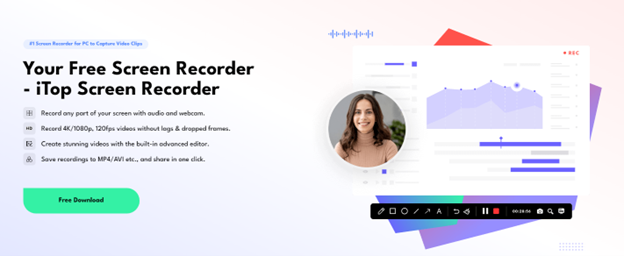A significant aspect of creating high-quality video requires simultaneous recording of computer system sound and microphone input. This capacity enhances the quality of your content. iTop Screen Recorder provides users with easy sound capture for creators and experts in their field. This guide demonstrates how to record computer audio and microphone audio at the same time while using iTop Recorder alongside its essential features which establish it as a top selection.
Why Recording System and Microphone Audio Simultaneously Matters
Simultaneous recording system audio with microphone audio significantly improves the overall production standards of video content. The combination of microphone audio together with system audio lets you record your voice along with application sounds. It is important regardless of whether you are creating tutorial instructions or editing commentary for video or streaming content.
Content Creation Needs
Content creators especially those working as gamers and educators require simultaneous recording of system and microphone audio to create high-quality content. You would explain instructional steps while showing performance examples of the procedure on your computer screen for recording a teaching tutorial.
Videos that lack system audio that plays from software programs will not deliver crucial information. A muffled voice delivery during recording with a mic will make the tutorial less impactful to viewers as well.
Professional Quality Recording
The engagement level of viewers relies heavily on top-quality audio which professional video creators and streamers must provide. System and microphone audio levels can be adjusted together in iTop Screen Recorder to prevent source content from overpowering your voice thus making the perfect audio blend possible.
Key Features of iTop Screen Recorder
The combination of features in iTop Screen Recorder establishes it as an exceptional application for the simultaneous recording of microphones and computer system sounds.
Flexible Recording Options:
iTop Screen Recorder offers flexible recording options that allow users to capture any area of their screen, whether it’s the entire display, a specific window, or a custom-defined region.
High-Quality Recording:
iTop Screen Recorder offers high-quality recording with support for HD and even 4K resolution, ensuring crystal-clear video capture, and it can record at up to 120 fps per second, resulting in fluid and detailed recordings.
Dual Audio Capture:
iTop Screen Recorder enables users to simultaneously record system sounds from games videos or music with their microphone recording of voice or commentary. Dual audio capturing with iTop Screen Recorder makes professional-quality recordings possible without forcing you to use complicated equipment or additional software.
Audio Quality Control:
Users have complete authority to set audio volume levels regarding both system sound and microphone input using this tool. The tool offers adjustable sound levels which lets users properly harmonize their microphone input with system audio. During podcast recordings applications let you establish balanced audio levels for your voice and background music to have distinct qualities.
AI Voice Changer and Noise Reduction:
Users of iTop Screen Recorder gain access to an AI voice changer tool that enables them to modify their voice during real-time recordings. When you need to enhance the entertainment value of your videos you should use this feature together with its gaming applications. The noise reduction feature of iTop Screen Recorder eliminates background sounds which enables users to achieve clean audio output even while in noisy settings.
Built-in Video Editor:
The built-in video editor of iTop Screen Recorder offers comprehensive editing capabilities, allowing users to trim, cut, split, merge, and adjust both video and audio tracks, while also providing tools to add annotations like text, shapes, and arrows for highlighting key points, and apply various filters, transitions, and special effects to further enhance their recordings.
How do you record system and microphone audio simultaneously with an iTop Screen Recorder?
Recording your screen with iTop is very simple. In fact, it even makes it simple to tweak your required settings for getting simultaneous audio from the mic and system.
Below is a detailed guide on how you can achieve that with iTop:
Step 1. Download iTop Screen Recorder from official iTop site for free and install it on your device. Now, launch this recorder and select your desired recording area.
Step 2. Now, enable the “Speaker” option to include system audio and the “Mic” option to include audio from the computer mic. Finally, click the “Rec” button and iTop will start recording your screen with your desired audio inputs.
Step 3. When you want to finish recording you can click the “Done” (Red Square) button and iTop will stop recording and save it automatically in the Videos folder.
Troubleshooting Common Audio Issues
Users occasionally encounter problems with audio recording in iTop Screen Recorder although the program remains designed for easy implementation.
Here you can find common audio problems resolved using the following tips.
1. No Sound
To solve the no-sound problem, you must verify these three points:
· Both the system audio and microphone functions need to be enabled within the application settings configuration before you start recording.
· You should select the correct audio output device through your operating system’s audio settings.
· Verify your device volumes through iTop settings and your computer settings to verify that everything is not muted.
2. Sound Quality Issues
Multiple characteristics lead to poor audio quality during recordings.
· The microphone input selection should be accurate, and you should position it correctly.
· Switch on the noise-reducing feature to suppress ambient audio.
· Your microphone signal will become less distorted when you handle its gain setting effectively.
Enhancing Your Audio Recording Experience
If you want to further enhance your audio quality experience when recording your screen, follow the tips below:
1. Recording With External Audio Device
To improve your recorded audio quality, you should get either a USB microphone or an audio interface as an external recording tool. You can select external audio devices with iTop Screen Recorder to record high-quality audio through better devices instead of built-in microphones.
2. Investing in Better External Mic
A high-quality external microphone will deliver professional-grade sound so purchasing one becomes essential according to your needs. When choosing microphones you should select models optimized for audio tasks because they will enhance your recordings’ quality. With iTop Screen Recorder users get an easy way to set their microphone preferences to different external mics so they achieve perfect recording clarity.
Conclusion
Content creators along with teachers and streamers need the ability to record system audio and mic audio at the same time. iTop Screen Recorder provides them with this essential function. The combination of proper implementation with software features enables users to create improved audio content for their recordings. iTop Screen Recorder guarantees professional audio quality alongside clear sound performance and balanced tonality for all your tutorial and gaming stream and podcast recordings.
Emily Henry writes for UKWritings Reviews and Write My Research Paper. She writes articles on many subjects including writing great resumes. Emily is also an editor at State Of Writing.