Losing cherished photos on your Mac can be stressful. The good news is that you can recover deleted photos on a Mac with the right tools and methods.
One of the leading solutions for photo recovery is Wondershare Recoverit. The software is reliable, efficient, and one of the best photo recovery tools for Mac users. This article will explore how to use Recoverit. It will also showcase four free methods to help you restore deleted photos on your Mac with ease. Keep reading to learn more!
Recovering Deleted Photos Using Wondershare Recoverit on Mac
Wondershare Recoverit data recovery is a highly reliable choice for retrieving permanently deleted photos on Mac. Its efficiency and simple three-step process turns it into a favored tool for users of all skill levels. Here’s why Recoverit stands out for photo recovery:
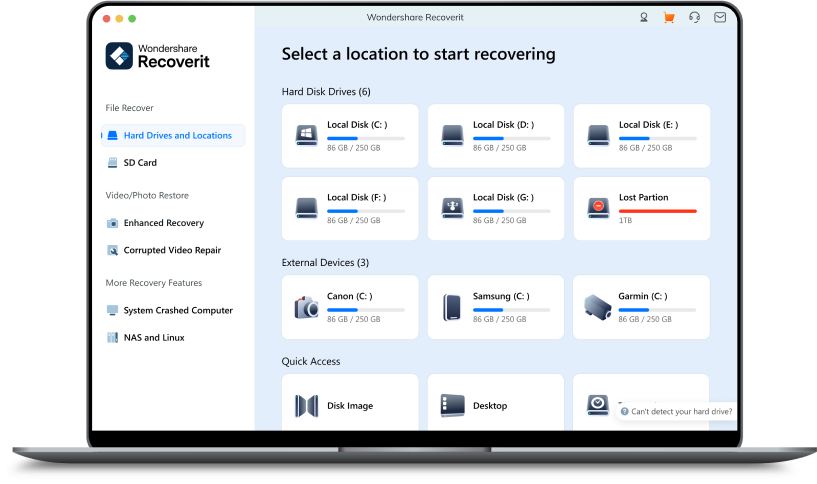
- Advanced scanning mode
Recoverit provides an in-depth scanning process that can handle over 500 data loss scenarios. It can restore photos lost due to accidental deletion, system crashes, formatting errors, or malware. Whatever the case may be, Recoverit can help find and recover them.
You can choose either Quick Scan or Deep Scan, ensuring a thorough search for all recoverable files.
- Extensive file format compatibility
Various image file formats are supported, including JPEG, PNG, and TIFF. It can also restore raw image formats like RAW and CR2. The flexibility ensures that you can recover your photos no matter the format.
- Preview functionality
One of Recoverit’s standout features is its ability to preview photos before final recovery. This allows you to confirm the quality and select only the files you need, making the process more efficient.
- User-friendly interface
Recoverit simplifies photo recovery into just three steps, making it accessible to users of all technical levels. The clean interface guides you seamlessly through the process.
How To Recover Deleted Photos on Mac With Recoverit
Recovering permanently deleted photos on Mac using Recoverit is easy and convenient. Here’s how:
Step 1: Download and install Recoverit on your Mac. Launch the app and sign in or register a Wondershare account. Select the specific drive where your photos were located.

Step 2: Click the Start button to initiate a scan on the selected drive. Wait for the scanning process to finish, which you can view in real time. Use filters to sort files by photos only to narrow your search.
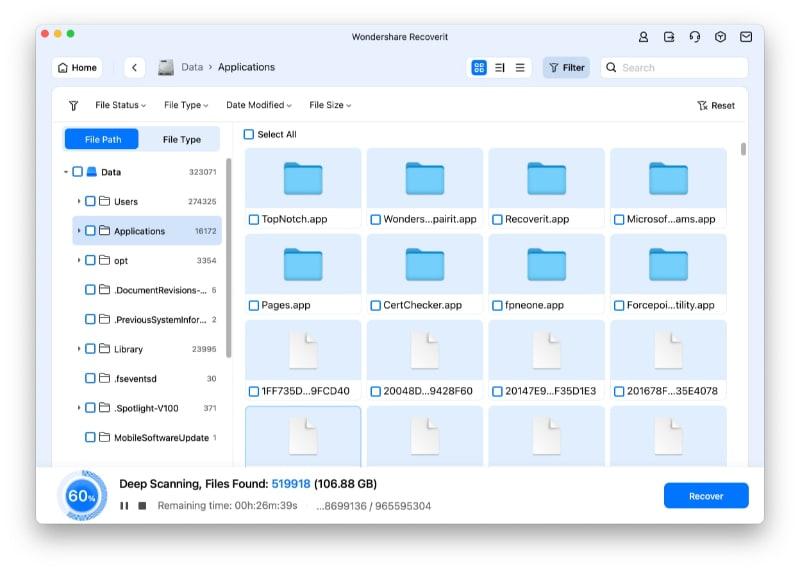
Step 3: Preview and Recover Files
Once the scan completes, you’ll see a list of recoverable photos. Use the Preview option to verify the pictures before restoring them. Select the photos you want to restore and click Recover. Save them to a new location to prevent overwriting existing data.
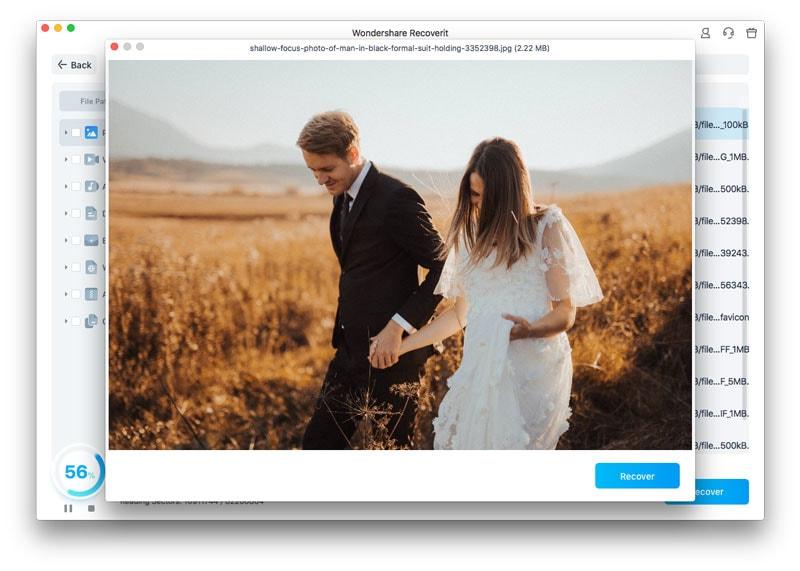
Recoverit offers a smooth and effective way to retrieve deleted photos on Mac. It’s a reliable choice for anyone looking to recover lost memories quickly and securely.
4 Free Methods To Recover Deleted Photos on Mac
Losing precious photos can be a hard experience. Besides Recoverit, Mac users can access several built-in and free tools that might help recover lost images. Here are four effective methods to try:
Method 1: Using Time Machine Backup
Time Machine is a built-in backup feature on Mac that automatically saves copies of your files. If you have previously set up a Time Machine, this method can be a lifesaver for restoring deleted photos. Here are the steps:
Step 1: Plug in the external drive used for Time Machine backups.
Step 2: Select Time Machine in the menu bar or open it from System Preferences. Go to the date of deletion when your photos were still on your Mac.
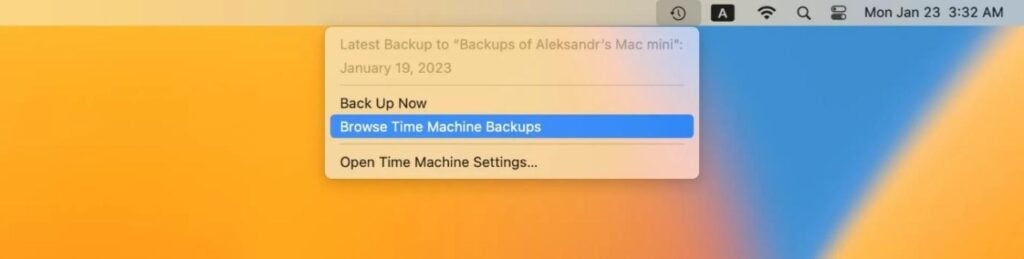
Step 3: Open the Photos folder or the specific folder where your deleted images were stored. Choose the pictures you want to recover, then click the Restore button.
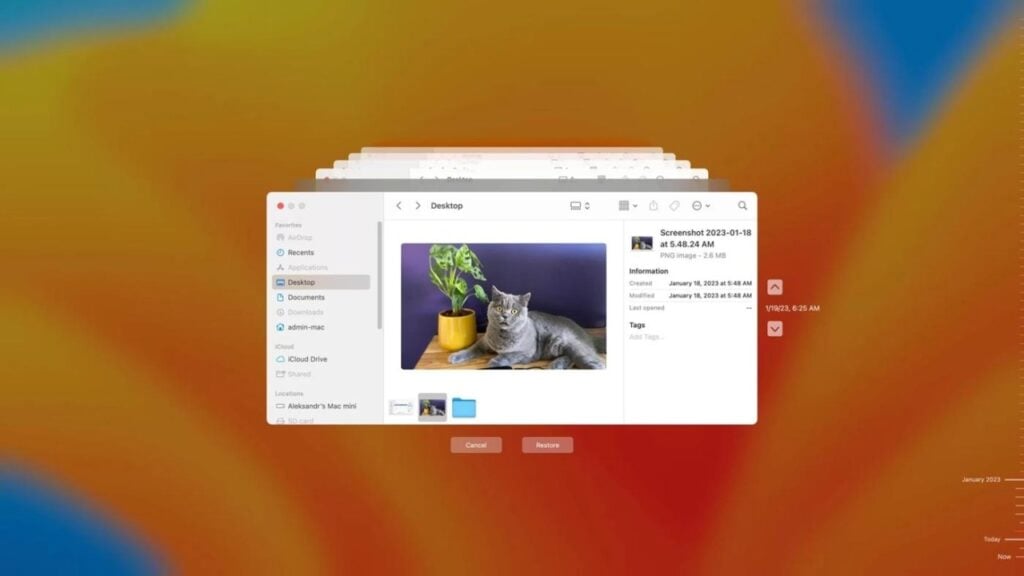
Note: The Time Machine needs prior setup. If you haven’t enabled it before the deletion occurred, you’ll need to try other recovery methods.
Method 2: Command Line Recovery (Using Terminal)
For tech-savvy users, the Terminal app offers a way to recover recently deleted files. This method involves using specific commands to locate and restore files from the system. Here’s how:
Step 1: Go to Applications > Utilities > Terminal.
Step 2: Run the Search command and enter: cd. trash; Is (as is shown in the screenshot below). The command goes to the Trash directory and lists its contents.
Step 3: Once you find the deleted photos in the list, use the command mv. Move them back to the desired location. Here’s an example: mv /path/to/file /new/location/
Note: Terminal recovery is not guaranteed, especially for permanently deleted files. It’s also a bit complex and might not be ideal for less experienced users.
Method 3: Check iCloud Photos (if Synced)
If you’ve enabled iCloud Photos, your deleted images might still be accessible from the Recently Deleted folder in iCloud. This method proves simple and effective for those who regularly sync their photos with iCloud. Follow the steps below:
Step 1: Open iCloud.com and go to iCloud Drive. Alternatively, go to the Photos app on your Mac. Find and click the Recently Deleted folder.
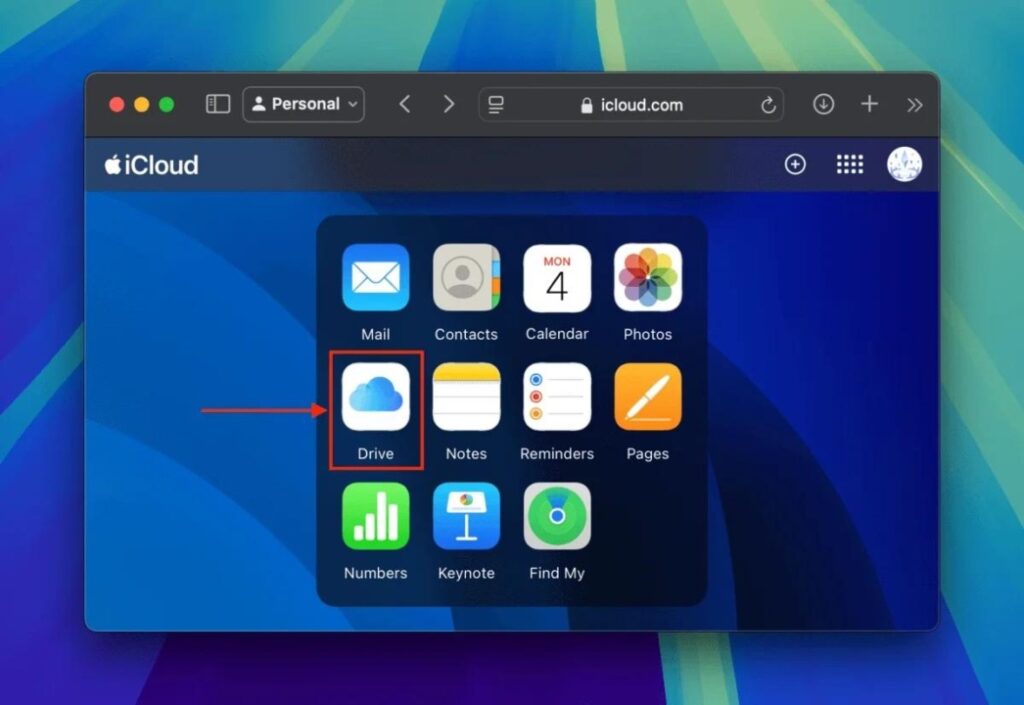
Step 2: Browse through deleted photos. If the photos you’re looking for are there, select them. Click Recover to move the selected photos back to your iCloud library or the Photos app.
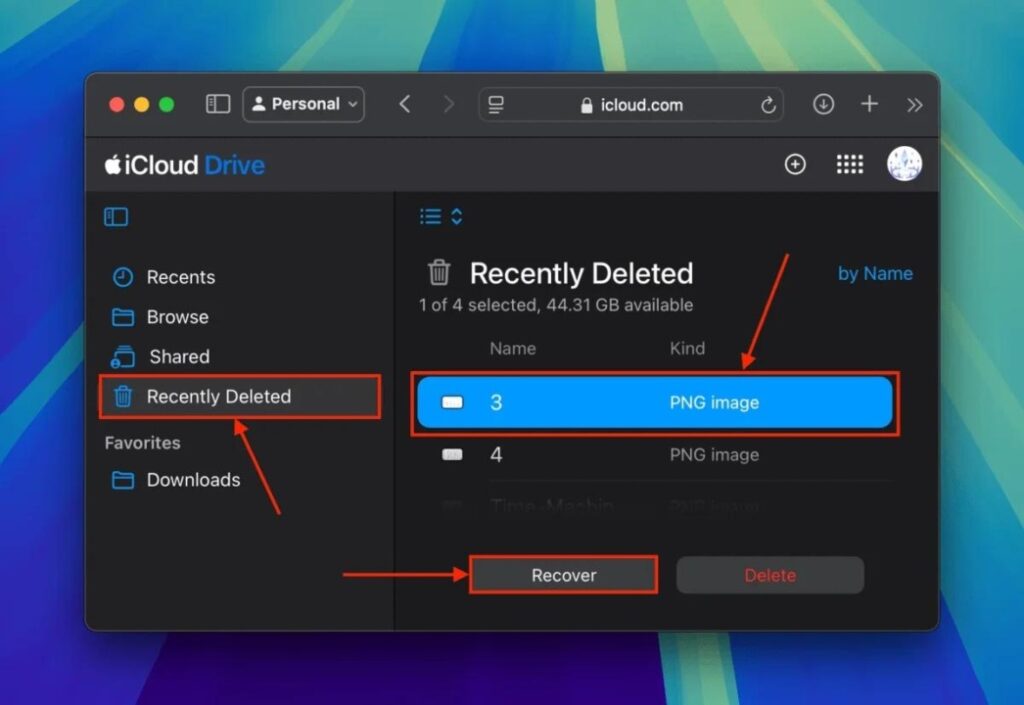
Tip: Enable iCloud Photo Library for automatic backups of your photos. It reduces the risk of permanent loss in the future.
Method 4: Third-Party Free Tools
There are several free recovery tools available for Mac that can help retrieve deleted photos. Some popular options include PhotoRec, Disk Drill (free version), and TestDisk. These programs offer basic recovery features but might have limitations compared to paid versions. Here’s an overview of each tool:
PhotoRec
This open-source software specializes in recovering various file types, including photos. Without a graphical user interface (GUI), it’s best for users who are comfortable with a text-based interface.
Disk Drill (Free Version)
Disk Drill’s free version offers limited recovery capabilities but is user-friendly and supports various file types. It lets you preview recoverable photos before restoring them.
TestDisk
TestDisk is another open-source tool that can help recover deleted photos. It’s more advanced and typically used for disk partition recovery, but it can also retrieve lost files.
Comparing Free Tools With Recoverit
While free tools like PhotoRec and TestDisk can be helpful, they often come with limitations. Both tools have restricted recovery capabilities and lack a GUI or complex usage. They might not offer comprehensive features like previewing files before recovery or supporting extensive file formats.
For a smoother experience with higher success rates, Recoverit is a better option. The platform has advanced scanning capabilities and wide format support.
Pro Tip: Preventing Future Photo Loss
To avoid accidental deletion of photos on Mac, consider these preventive measures:
- Regular backups. Set up a Time Machine or use iCloud for automatic backups.
- Enable iCloud Photo Library. This ensures your photos are consistently backed up in the cloud and accessible from any device.
Exploring these free methods can be a good first step in recovering deleted photos on your Mac. However, if they don’t work, consider using Recoverit for a more reliable recovery experience.
Conclusion
Losing photos saved on your computer can be a nightmare. Thankfully, there are many methods to help you recover deleted photos on a Mac. From using Time Machine backups and iCloud Photos to advanced software like Recoverit, you have plenty of options to get your precious memories back.
For the most effective and easier experience, choose Recoverit. It’s the best photo recovery for a Mac trusted by many users. It offers a reliable way to recover even permanently deleted photos with ease. Give it a try and restore your cherished pictures today!
Caroline is doing her graduation in IT from the University of South California but keens to work as a freelance blogger. She loves to write on the latest information about IoT, technology, and business. She has innovative ideas and shares her experience with her readers.






