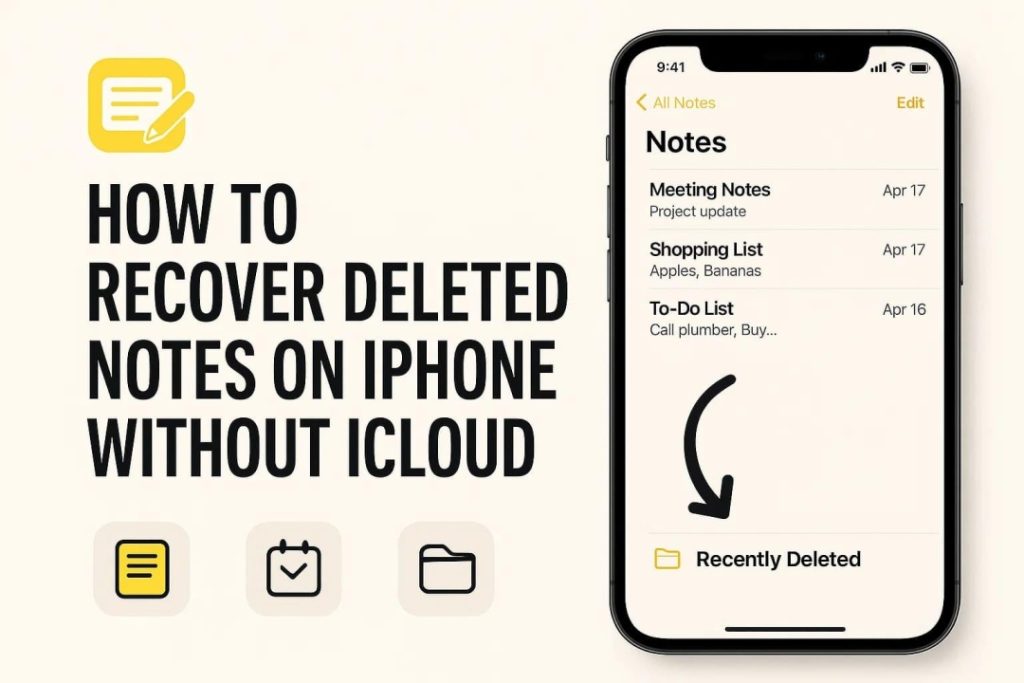Notes are a common way to jot down important information for later use. That means it can force you to find a way to get them back if these notes get deleted. The reasons for this scenario can range from accidental erasure to sync errors and iOS bugs. The good news is that it is possible to retrieve them even without the use of iCloud.
Instead of giving up or starting from scratch, opting for iPhone data recovery can save you a lot of effort. This quick guide will explore how to recover deleted notes on iOS devices. Read on to recover your lost valuable information without much hassle.
Part 1. What Happens to Deleted Notes on iOS?
When a note suddenly disappears, it’s natural to wonder where it actually went. Instead of vanishing instantly, deleted notes on iOS usually follow a specific path behind the scenes. Knowing it helps a lot when it comes to how to recover deleted files from notes on iPhone.
As a note gets erased from the “Notes” app, it isn’t immediately permanently gone. In reality, iOS moves it to a “Recently Deleted” folder for up to 30 days. During this time, you can open that folder and restore any note with a tap. This native safety feature acts like a recycle bin, allowing users to fix accidental deletions.
However, there’s a catch. If your phone is not synced with iCloud, then these notes exist only on the device. In such cases, if you delete a note and don’t retrieve it within 30 days, the note may be gone for good. Without sync, there’s no backup to fall back on, making recovery more difficult if not handled quickly.
Part 2. Why Data Recovery Tools Work Better for Notes?
As discussed, the native choices to get back your deleted notes might not be enough, especially when they are not in the trash or if the iCloud sync was disabled. At this point, using a dedicated iPhone data recovery tool becomes a much more reliable solution, and the reasons are summarized below:
- Access to Device Storage: Such software can scan the phone’s internal memory directly, even for notes that are no longer visible in the app.
- No Need for Backup: Recovery is possible even without iCloud or iTunes backups, making them ideal when nothing is synced.
- Preview Before Recovery: Many tools let you see what can be restored before actually recovering it, helping avoid unwanted files.
- Straightforward Design: They’re usually designed with clear steps, so you don’t need any tech skills to use them.
- Work for Various Issues: Regardless of the reason why you lost your vital notes, these programs can handle multiple causes.
Part 3. Using Dr.Fone – Data Recovery to Restore iPhone Notes
When nothing else works, and the notes are truly missing, turning to a professional recovery tool becomes the smartest next step. Instead of relying on uncertain methods or losing valuable information forever, you can take advantage of Dr.Fone – Data Recovery (iOS). It is a well-tested solution that’s trusted by millions worldwide.
Designed specifically for Apple devices, it helps retrieve deleted notes directly from your phone. With just a few clicks, it scans your device and displays recoverable data in a clear and organized layout. That means you can choose exactly what you want to restore without risking anything else on your phone.
This program is also an expert in retrieving lost content from iCloud and iTunes backups. Adhere to the following detailed instructions to employ the best iPhone data recovery software for note retrieval:
Step 1. Launch the Software and Set Up Notes Recovery Operation
Run Dr.Fone – Data Recovery (iOS) on your system and head to the “Toolbox” to select “Data Recovery.” Then, choose “iOS” to denote and go with “Recover Data from an iOS device” when it appears.
Step 2. Scan for the Missing Notes on Your Phone
Next, connect your iPhone to pick the data types you want, including “Notes & Attachments.” Following that, hit “Start Scan” and browse through the retrieved content to find targeted notes.
Step 3. Recover and Save the Notes on Your iOS Device
Now, disable “Find My” before selecting the notes you need, and go with “Restore to Device” or “Recover to Computer” to keep notes safe.
Part 4. Tips: Backing Up iPhone Notes the Smart Way
After successfully recovering your notes, it’s a good idea to prevent similar problems in the future. Hence, described below are some helpful tips to back up your phone notes more smartly:
- Turn on Notes syncing in iCloud settings so your notes automatically back up across devices.
- Add accounts like Gmail or Yahoo, and enable Notes for them so your notes can also be saved in your email account.
- Regularly export important notes to copy essential ones into other apps or save them as PDFs using the share feature.
- Create manual backups via iTunes or Finder to add a layer of safety to your critical notes.
- Apps like Dr.Fone also offer phone backup options, giving you more control and flexibility over your data.
Final Thoughts
In summary, losing notes on your iPhone can feel like a big setback, especially if iCloud isn’t turned on. Like you’ve seen, there are still effective ways to get them back without a backup. Understanding how deleted notes are stored and using the right tools can make all the difference.
Among the available options, Dr.Fone – Data Recovery (iOS) stands out as a powerful solution. This iPhone data recovery choice can scan and restore your lost notes with ease. Instead of worrying about what’s gone, you can act quickly and recover what matters.
Emily Henry writes for UKWritings Reviews and Write My Research Paper. She writes articles on many subjects including writing great resumes. Emily is also an editor at State Of Writing.