Losing important emails from your Gmail account can be frustrating and stressful, especially when those messages contain valuable data or personal information. Whether the deletion was accidental or caused by syncing issues or device malfunctions, recovering those emails may seem challenging. Fortunately, with tools like the gmail message recovery tool and other helpful solutions, it is possible to retrieve your lost Gmail emails quickly and efficiently.
This article outlines both native Gmail features and third-party software designed to recover lost emails. Each section focuses on a specific method or tool, helping you understand how it works and when to use it. This article explores the most effective tools and methods to retrieve your deleted Gmail messages and also offers tips to prevent future data loss.
Gmail’s Trash Folder
The first line of defense against lost emails in Gmail is the Trash folder. When an email is deleted, it isn’t permanently removed immediately—it is moved to the Trash and stays there for 30 days. During this window, recovering the email is incredibly simple.
To retrieve an email from the Trash, go to the left sidebar in your Gmail account, click on “Trash,” locate the deleted email, select it, and click on the “Move to Inbox” button. If the email was deleted within the last 30 days, this method usually suffices. However, after the 30-day period, the email is automatically and permanently deleted, requiring more advanced tools.
Gmail Message Recovery Tool
Gmail also offers an internal Message Recovery Tool designed to help users recover emails that have been deleted permanently, especially in cases of unauthorized access or unexpected system behavior.
Access the Tool: Visit Google’s official “Gmail Message Recovery Tool” page and log in using the affected Gmail account.
Fill the Form: Provide basic information like the time when the email was lost and a brief description of the problem.
Submit a Request: Click on “Submit” and wait. Google reviews the request and, if possible, recovers the deleted messages.
Check Inbox or Trash: If successful, recovered emails will appear either in your inbox or Trash folder.
This tool is particularly helpful if you suspect that your account was compromised or if an email vanished due to a technical error rather than manual deletion.
Third-Party Email Recovery Software
When Google’s built-in tools fail or emails have been lost beyond Gmail’s retention limits, third-party software solutions become invaluable. Here are some top choices:
1. WinfrGUI
WinfrGUI is a graphical version of Microsoft’s command-line recovery tool. It is free and works on Windows systems to recover deleted files. If you were using an email client to access Gmail and had messages stored locally, WinfrGUI can recover those files easily.
It features a user-friendly interface and supports multiple file formats, including PST, EML, and MBOX. This tool scans your hard drive for deleted files and allows you to restore them with minimal effort. It is especially helpful for users who regularly sync Gmail with desktop email applications.
2. SysTools
SysTools is a professional-grade software designed for backing up and restoring Gmail data. It allows users to download Gmail mailboxes in various formats and later restore them when needed. This is extremely useful for business professionals who need to secure important communication.
With SysTools, you can schedule automated backups and maintain multiple versions of your emails. The tool also allows for selective recovery based on date, sender, or subject. Its flexibility and reliability make it a top choice among IT administrators and corporate users.
3. Spinbackup
Spinbackup is a cloud-to-cloud backup service tailored for Google Workspace users. It automatically backs up Gmail, Google Drive, and other services to the cloud. You can easily browse previous versions of your emails and restore them at any time.
The platform offers advanced data protection, including ransomware detection and cybersecurity tools. With Spinbackup, you gain peace of mind knowing your Gmail data is securely backed up every day. Its automated features make it ideal for users who want a hands-free backup solution.
4. Disk Drill
Disk Drill is a general file recovery tool for Windows and macOS. While not specific to emails, it can recover deleted email files like PST or MBOX from your hard drive. If you use an email client that stores Gmail emails locally, this tool can help you recover them.
The software performs deep scans of your storage media to locate fragments of lost files. It supports hundreds of file formats and allows you to preview recoverable items before restoring them. Disk Drill is ideal for users who have experienced data loss due to hardware failures or accidental deletions.
5. EaseUS Recovery Wizard
EaseUS is another well-known data recovery solution that supports email recovery. It can retrieve deleted Gmail emails stored on your computer, especially if you use Outlook, Thunderbird, or any IMAP/POP email client to access your Gmail.
This tool offers both quick scan and deep scan options to increase the chances of successful recovery. It also allows you to recover emails along with their attachments. EaseUS is suitable for both novice and experienced users due to its intuitive interface and powerful scanning engine.
6. Recuva
Recuva is a lightweight file recovery tool developed by Piriform. It is particularly effective for recovering recently deleted files, including those related to email storage. It is easy to use and offers a preview option so you can see which emails or attachments can be recovered.
Although not specialized in email recovery, Recuva supports MBOX and PST file recovery, making it helpful if you’ve lost locally stored Gmail messages. It is a free tool, which makes it an excellent starting point for anyone trying to recover lost data without spending money.
7. CloudAlly
CloudAlly is a comprehensive cloud backup service used by many businesses. It performs daily backups of Gmail, Calendar, Contacts, and Drive. You can restore any deleted Gmail message from a previous backup directly into your account.
The service offers point-in-time recovery, which means you can restore your mailbox as it was on any specific day. CloudAlly is particularly valuable for organizations that need to meet compliance standards and retain communication records over long periods.
Email Clients with Backup Support
Many people use email clients like Microsoft Outlook, Thunderbird, or Mailbird to manage Gmail. These clients often store a local copy of your emails, creating an additional backup. In such cases, even if an email is deleted from Gmail, it may still be retrievable from the client’s local data store.
By configuring periodic backups in these clients, you can ensure another layer of protection. Tools like Outlook’s AutoArchive feature or Thunderbird’s Local Folders can be leveraged to safeguard emails from permanent loss. Restoring is often as easy as importing the backup file back into the client.
Google Takeout
Google Takeout is a valuable tool that allows you to export and download all your Gmail data. While not a recovery tool in the traditional sense, it provides a full backup of your Gmail messages, which can be used for manual recovery.
Users can log into Google Takeout, select “Mail,” and choose the export format (usually MBOX). Once the file is downloaded, it can be imported into email clients like Thunderbird or tools like SysTools for individual email extraction. Running Takeout regularly ensures that even if Gmail fails, you have access to a complete copy of your data.
MailStore Home
MailStore Home is a free email archiving and backup tool for personal use. It supports Gmail and other email services, allowing you to back up and search your entire email history quickly.
You can set up MailStore Home to archive Gmail via IMAP. Once configured, it downloads and stores a secure copy of all your Gmail messages on your local computer. If emails are later deleted from Gmail, you can still access or restore them via MailStore, making it a great preventive tool.
Preventive Tips for Future
Avoiding future data loss is just as important as knowing how to recover from it. Here are some preventive tips:
1. Enable Two-Step Verification
Activating two-step verification can protect your Gmail from unauthorized access and accidental or malicious deletion. It adds a second layer of security through your phone or authenticator app.
2. Schedule Regular Backups
Use Google Takeout, MailStore Home, or cloud-based solutions like CloudAlly to back up your Gmail regularly. This ensures that even if data is lost, you’ll always have a copy.
3. Use Email Clients with Sync
Install and configure desktop email clients that sync with Gmail. These clients usually maintain local copies of your emails, which can serve as a secondary backup.
4. Monitor Activity Logs
Regularly check your Gmail account’s activity logs to ensure there’s no suspicious behavior. Early detection of unauthorized access can prevent data loss before it happens.
Closing Remarks
Recovering deleted Gmail emails is entirely possible with the right tools and strategies. Start by checking the Trash folder and using Gmail’s own recovery tool. If these methods do not work, turn to powerful third-party solutions. These tools offer advanced recovery and backup options that can save your data even after permanent deletion.
In addition, using email clients, scheduling regular backups, and enabling two-factor authentication are excellent preventive measures. By combining these tools and practices, you can protect your Gmail account from unexpected data loss. Being proactive will ensure that your important emails are always safe and recoverable when needed.


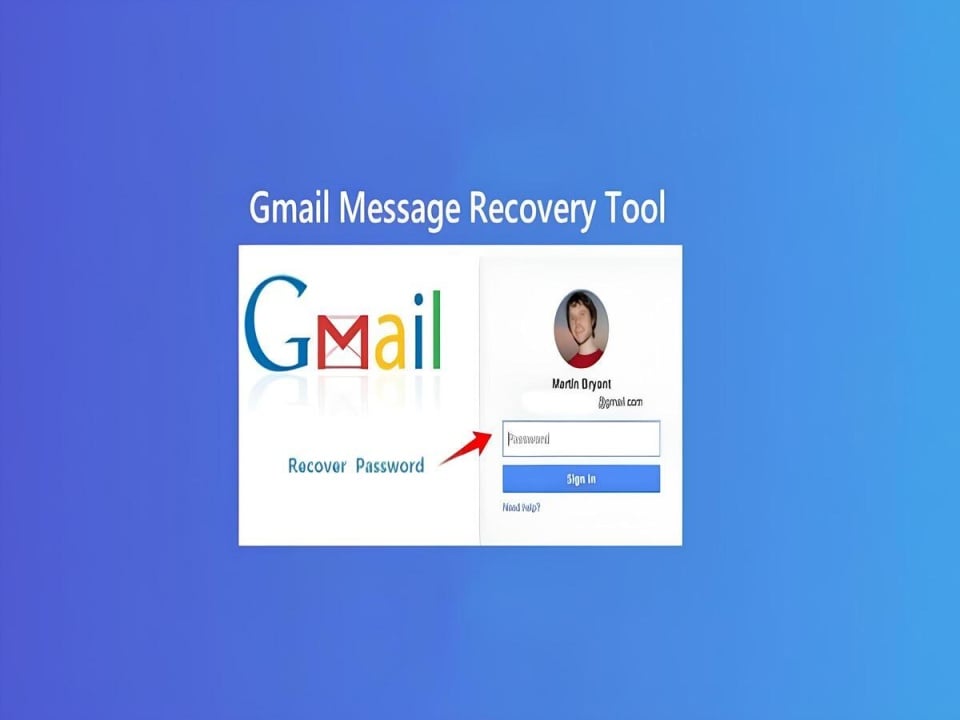

![‘Jay Kelly’ Review – Noah Baumbach Makes A Case For The Magic Of Movie Stardom [NYFF 2025] ‘Jay Kelly’ Review – Noah Baumbach Makes A Case For The Magic Of Movie Stardom [NYFF 2025]](https://cdn.geekvibesnation.com/wp-media-folder-geek-vibes-nation/wp-content/uploads/2025/11/Jay-Kelly-JKELLY_20240523_15320_C2_R-300x180.jpg)

