[Latest] Several excellent video enhancers can easily help you solve picture quality problems!
For film buffs and anime enthusiasts, there’s nothing more frustrating than finding the perfect clip only for it to be grainy, shaky, or stuck in 480p. Whether you’re restoring classic scenes, upscaling anime battles, or prepping footage for a fan edit, online video enhancers are game-changers. Forget expensive software—today’s AI-powered tools transform lackluster clips into cinematic gold right from your browser or phone. Here’s how to elevate your movie magic.
Why Video Enhancement Matters for Film Lovers
From faded 90s anime to dark fantasy movie sequences, poor quality robs scenes of their emotional punch.Video enhancers tackle:
- Resolution decay: Upscale 480p/720p clips to 4K sharpness.
- Artifact overload: Remove noise, grain, and motion blur.
- Color crimes: Revive washed-out palettes or correct murky shadows.
- Stabilization struggles: Smooth out handheld or shaky footage.
Several Popular Video Enhancer Tools
For creators, this isn’t just about nostalgia—it’s about preserving artistic intent in edits, tributes, or supercuts. Let’s see some top video enhancers:
- Picwand AI: The Gold Standard for AI-Powered Movie Enhancement
Picwand isn’t just another editor—it’s a neural network trained to resurrect filmic details most tools ignore. While apps like Inshot or CapCut tweak surface-level settings, Picwand AI Video Enhancer digs deeper.
Pros
- 4K/8K Upscaling:
Uses deep learning to reconstruct details in low-res clips (e.g., DVD-era anime or old movie reels). Unlike basic “sharpening,” it analyzes motion and texture to generate realistic pixels. - Cinematic Night Scene Fixes:
Salvages dark fantasy sequences or moody noir clips by denoising grain and boosting shadow clarity without over-lighting. - Old Film Restoration:
Automatically removes scratches, flicker, and color fading from archival clips—crucial for vintage film projects. - Batch Processing:
Enhance entire scene compilations at once (up to 4 videos concurrently on Pro plans).
How about starting to try it now with Picwand? The efficient and effective processing results will surprise you! Not only that, the simple operation of Picwand AI Video Enhancer makes it even easier for users to get started! Despite the video enhancing, you can also use Picwand for photo editing. For example, you can try to remove emoji from photo in Picwand.
- Go to the Picwand AI Video Enhancer.
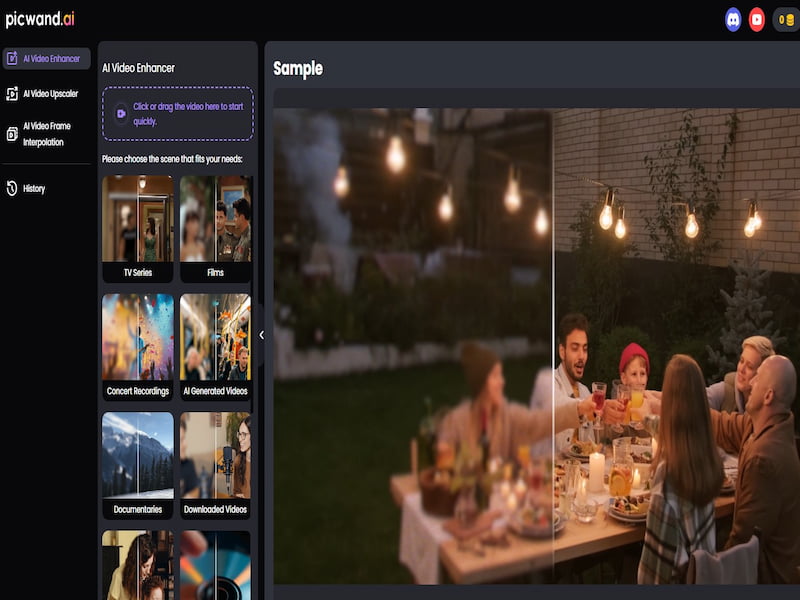
- Click on the indicated area to upload the video. And after the video upload, you can choose the Model Setting and the Output to refine your operations.
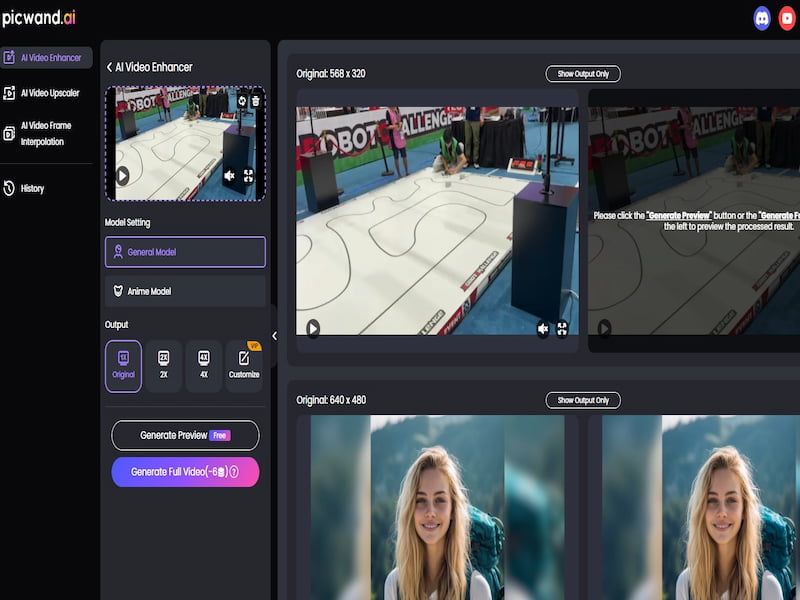
- You can click Generate Preview firstly to view the preview effect. The comparison example on the right side of the screen will help you clearly understand the video processing effect. If you are satisfied with the effect, you can click Generate Full Video to generate the entire processed video. After it’s over, you can click the Download Full Video at the lower right corner of the comparison picture to save the video to your device.
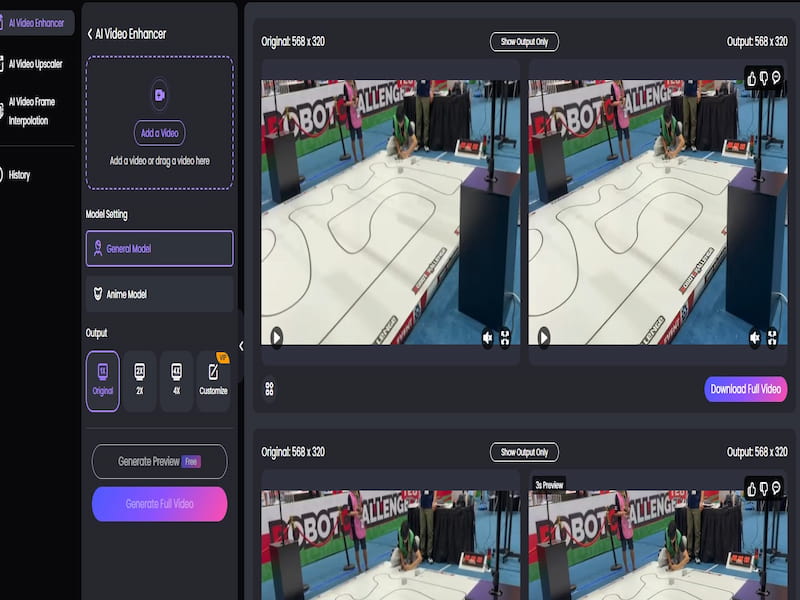
Cloud-based AI of Picwand AI Video Enhancer handles complex restoration that desktop software struggles with. In tests, a 360p clip upscaled to 4K retained line art sharpness, while the foggy scene gained layered depth. Not only is the picture quality improved, but Picwand Video Enhancer can also make the tone and contrast of the video picture more prominent.
- InShot: Quick Fixes for Social Media Cuts
InShot dominates mobile editing for creators needing speed. Its video enhancer focuses on accessibility.
Pros
- Real-Time Filters: “Clean” or “Cinema” presets instantly normalize color balance.
- Manual Fine-Tuning: Adjust brightness, contrast, and saturation sliders—ideal for correcting dimly lit scenes.
- Basic Stabilization: Reduces minor shakes in handheld clips.
Although Inshot is slightly inferior in the processing of certain video clarity, the close integration of this tool with social media makes it more convenient for post videos on various social media platforms.
- CapCut: Precision Tools for Narrative Flow
CapCut bridges pro and casual editing. Its enhancer toolkit excels in polishing story-driven cuts.
Pros
- Stabilization: Smooths aggressive shakes using keyframe tracking—perfect for dynamic action scenes.
- HDR Adjustment: Isolate highlights/shadows to rescue overexposed skies or murky interiors.
- Auto Color Match: Ensures consistency across multi-clip sequences (e.g., montages).
Compared with common video enhancers, CapCut is more suitable for professional video creators. The operations it requires need to be more refined and pose a greater test to the user’s creative level.
- Splice: Streamlined Mobile Enhancement
Splice offers Hollywood-style presets.
Pros
- “Auto-Enhance”: One-tap fixes for brightness and saturation imbalances.
- Color Presets: “Sci-Fi Blue” or “Warm Blockbuster” to stylize clips.
- Transitions: Glitch cuts or fades to elevate scene changes.
Simple color grading when Picwand’s AI feels overkill.
- Videoshop: All-in-One Mobile Editor
Videoshop’s charm lies in its simplicity:
- Drag-and-Drop Filters: “Vibrant” or “Gothic” looks for mood shifts.
- Speed Control: Slow-mo enhancements for dramatic moments.
- Audio Syncing: Match music beats to visual upgrades.
Compared with simply adjusting the video quality and tone, Videoshop is more proficient in factor and visual adjustments. Professional processing at the movie level can be carried out for users’ film clips.
Conclusion
The optimal tool for movie clips enhancement depends on specific needs: Picwand AI Video Enhancer delivers unbeatable speed and simplicity for most clips, offering instant processing, web access, batch capabilities, and intuitive tools alongside valuable additional editing features, for specialized footage requiring frame-by-frame vector precision. Inshot and Splice are ideal. Inshot and Videoshop offer pixel-based edits but demand more skill and time. Overall, Picwand AI Video Enhancer is the recommended solution for the fastest professional results.


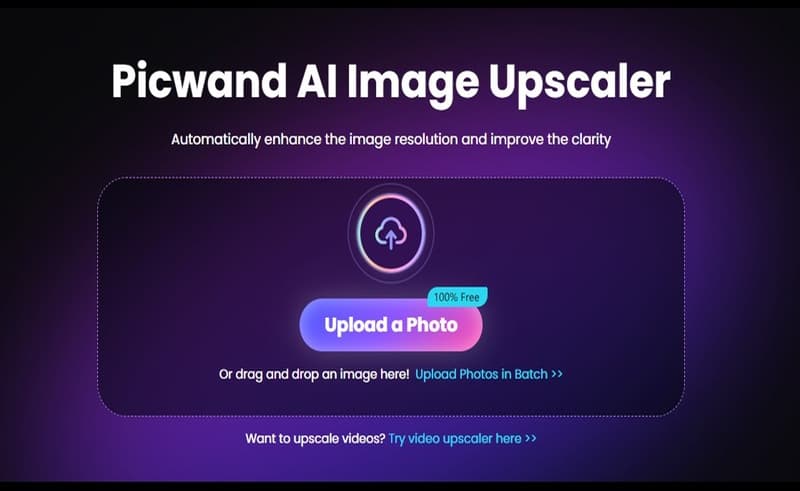

![‘Jay Kelly’ Review – Noah Baumbach Makes A Case For The Magic Of Movie Stardom [NYFF 2025] ‘Jay Kelly’ Review – Noah Baumbach Makes A Case For The Magic Of Movie Stardom [NYFF 2025]](https://cdn.geekvibesnation.com/wp-media-folder-geek-vibes-nation/wp-content/uploads/2025/11/Jay-Kelly-JKELLY_20240523_15320_C2_R-300x180.jpg)

