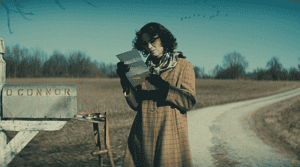Modern lifestyle has many advantages as well as disadvantages. One of its main characteristics is the Internet use. Most of us can’t do anything without smartphones or tablets. It is true that the Internet makes our lives much easier but it also makes us a bit addicted to it and that’s not so good. Sometimes it feels like we have forgotten to use our brain because our phone can solve anything.
One of the main disadvantages of this lifestyle is that we transfer our addiction to our kids. At an early age, they start asking for our phones, they want to explore them and play with them. And we let them do it. After that, they start playing games on phones, tablets, and computers. When they start going to school, we buy them smartphones to be in touch with them during the day. We don’t say this is bad, we just want to explain how the problems with the Internet overuse begin.
You don’t have to forbid your child to use his phone. You can stay with us, read this article until the end and learn how you can limit their Internet use in a few simple steps by adjusting the settings on your home router. In this article, we will explain to you what the router is and how you can use it to teach your kids to use the Internet responsibly.
What is Router and How Can We Use it to Limit Internet Access?
If you’re looking for a way to set your router in the way that will limit your kids’ Internet access, it probably means that you already know what router is and what you can do with it. However, we have decided to give you a short explanation, just in case someone who doesn’t know much about routers is reading this. It might be helpful for understanding the way routers work.
The router is a device that we buy when we want Internet access for multiple devices in our house or office. It establishes the LAN (Local Area Network) in your house and it is connected to your cable Internet connection. You can connect your computer/notebook or any other device to the router via cable (physical connection) or you can do that wirelessly (which is more practical way especially when many devices have to share the same network and can’t be physically connected to the router).
Being more practical, most of the people decide to use the wireless connection because it’s ‘’cleaner’’ (no cables all over the house) and simpler. Big families use many mobile devices and their use requires wireless router so that, for example, you can use the Internet in your living room while your kids are in their rooms.
There are many things you can do to limit your kids’ Internet access by adjusting your router’s settings. It is enough to access router’s settings page and choose whether you want to block certain pages so your kids can’t load them, or you want to schedule Internet access (deny Internet use during certain periods of day/night). You can also block certain devices that your kids use while leaving your personal device with unlimited access.
The Most Popular Ways to Limit Your Kids’ Internet Access
The options listed below are easily set and you don’t have to be an expert to make the changes you want.
First, you have to access your router’s settings. You can do it by entering your LAN IP address in your web browser. Usually, you can do it by typing 192.168.1.1 or 192.168.0.1. If the page can’t be loaded, you should access your Network & Internet Settings on your computer, click on “Status” button and search for IP address under “Details” or “Properties” menu. Read the numbers next to the “IPv4 Default Gateway” line and that’s the IP address you need. If your credentials are required for accessing the settings, look for them in the router’s manual.
Once you have accessed your router’s settings, you can control all the aspects of your internet connection.
- Limit Internet Use for Certain Devices
If you want to limit Internet access only to some members of your family (your kids or the youngest kid only), you must find the unique network address that every device has and it is called the MAC address.
The MAC address of a computer can be found under Network & Internet Settings menu (“Properties” section).
If your child has an iPhone, you have to access the “General” settings menu. Click on the “About” button and the numbers that stand next to the “Wi-Fi Address” are the MAC address you need.
In case, the child owns an Android device, you should access “Settings” and then go to the “Network settings”. When you click on the “Wi-Fi” and “Advanced” buttons, scroll down until you see the MAC address of the device.
MAC addresses can be found using the router itself. Just find the section where all the IP addresses are listed. There should be the addresses of all the devices that are accessing your local home network.
Once you have the address, you can find the “Parental Control” or “Access restrictions” tabs in the settings, enter the Mac address and block access to the pages you find inappropriate or limit the time of Internet use for any device.
- Schedule Internet Use
If you want your kids to be fresh for school days and not exhausted because they’ve been surfing the Internet the whole night, you should try to restrict the Internet use during the night.
First, you should access your router’s settings and go to the “Restrictions” menu. Select the restriction policy, enable it and enter the MAC addresses of your kids’ devices. After that, you have to set the start and end time of the policy. For example, you can restrict the access from 9 or 10 p.m. until 7 a.m. You can also set these restrictions for school days only while allowing unlimited access during weekends (or just Fridays and Saturdays).
- Block Certain Web Pages
If you want to prevent your child from accessing the pages you find inappropriate for his age, you can block them easily using router’s settings.
You would need to access the router’s settings first and then go to the “Access Restrictions” menu. There you will find the “Parental Control” menu with “URL Blocking” section. When you access this section, you will be asked to enter the URL of the page you want to block. Once you enter the URL (or a few URLs), save the settings and your child will be safe.
Just be aware of the fact that you can use router settings to block only the pages that are not encrypted (the pages that don’t contain https://). If they do, you should find another way to block them (by using OpenDNS) but we should leave that for another article.
In the end, we have to advise you to read your router’s manual carefully and find detailed instructions there. This article was not made to guide you through each step of the way because different kinds of routers have different software and different settings. Also, you should be aware that all these limitations can be bypassed easily. Just like you’re looking for these kinds of advice on the Internet, your kids can do it, too. If they are small, they probably won’t, but if you have teenagers, don’t raise your hopes. And the most important thing of all – talk to your kids, set some limits in a reasonable way and keep explaining to them why these limits are good for them. After all, there’s nothing a friendly conversation can’t resolve.
Caroline is doing her graduation in IT from the University of South California but keens to work as a freelance blogger. She loves to write on the latest information about IoT, technology, and business. She has innovative ideas and shares her experience with her readers.