Recall the times of silent cinema to appreciate the role of music in connection with the moving image. Without dialogue, motivated passion, suspense, or sorrow, they succeeded in telling entertaining stories. This is the resourcefulness of music to describe feelings with soulful tunes.
Adding music to videos is a simple task with bigger goals in mind. Since the music has various forms, it adds the required tone in the video and conveys the message.
For both amateurs and experts, editing music and adding it to their media is an important task.
Nowadays, artists looking to enhance their work by adding music to their media are not limited by boundaries. The library of melodies available right now motivates people to do the best work and achieve success.
Music in the background is also an essential part of video touchups. If you want to make your video look cooler and stronger, there is no question that it will be the perfect way to incorporate songs. In reality, adding music to video or convert audio to video with a proper video editor is so simple. Click here to know more.
Choosing the right music editor
Music editing software is a prerequisite for creating impactful videos. With advanced technology at our fingertips, we now have the comfort of using editing techniques on our computer or mobile. The following list includes a few popular video editing software you can rely on:
- Hokusai Audio Editor (Mac)
Your iPhone can not strip out noise and meaningless bits of the sound of its own while you record audio. Hokusai Audio Editor tracks and helps you to edit audio files with instructions that are easy to follow, helping you to snip the audio.
- WaveEditor (Android)
The WaveEditor lets you record, master, and edit on-the-go audio files. It supports various formats and lets you edit instantly. Different tracks can be combined and edited using optical instruments such as FFT, Oscilloscope, Spectrogram.
It also has a separate audio recorder with an in-editor audio recorder that helps you to record audio and during the editing process that suits the advanced programme that you get on Mac. It has all the key features for editing, such as zooming, panning, and range. Macro procedures, such as Fade, Reverse, and Invert, may also be incorporated.
- Opinion (iPhone)
Podcasts are mostly lightly structured, and you’d get some dead air, stutters, and inevitable chaos, naturally. If you use your iPhone to capture podcasts, then Opinion is the best podcasting software that you can find. You can store it on the server, or share it. The software is free, but for more features, you can upgrade to the premium version.
- Audacity (Mac, Windows)
It’s hard to go wrong with Audacity if you’re trying to get started with podcasting or recording songs. A strong, free, open-source audio editor, available for years, Audacity is still the go-to option for audio work.
How to add music to your video
Adding music to a video is fairly easy. We presume that you have the music file you want to use in this section.
Fortunately, most applications for video editing keep it simple. In reality, it’ll probably take you a lot more time picking the music you want to use than adding it to your video, actually.
- Open the video
It might sound like a no-brainer, but it’s the foremost step. Open the video project in your favorite video editor that you want to add music to.
- Import the media
Film and audio files are imported into the Media Bin in many ways. From the menu, you can pick Media, right-click in Bin, and choose Import Media from the menu. Or, in the menu, you can pick File > Import > Media. Navigate to the file that you want to import, pick it, and click Import, no matter which forms you want.
The navigation might be slightly different in various software; however, they have similar steps.
- Add the media to the timeline.
When the file has been downloaded, find it in the media bin, click it, and then drag and drop it into the timeline. Depending on your preferences, you can add this to a new track or an existing one. Usually, people add items by default to new tracks, so they’re easy to find later.
- Adjusting the media accordingly
This is where you’ll need to make any sacrifices (if you haven’t already made them). Want to see your music loop through your whole video? Is this all about the Intro or the Outro?
Let’s say, for this case, that we want the audio to run across the entire video. Because there is going to be narration, we’ll want to make sure the music isn’t so loud that it makes it impossible to hear or understand the narration.
A line of coloring will appear when you pick the audio track in the timeline. You can click on the line to change the volume and drag it up or down to the stage you want. When you change the volume up and down, the waveform in the track expands and shrinks. This is to signify that the volume has been changed.
It must be kept in mind that finding the right music is also a challenge. However, every royalty-free music can be used without any payments. There is a range of sites selling songs that you can easily stream and use whenever you want (though mostly for non-commercial reasons; careful to read the user agreement).
Free music pages are more expected to have a small range because you might have difficulty discovering just what you’re searching for, or the music might not be as good as you want. YouTube also has a host of good sound effects, and you can select from a free music library.
However, the best bet for most promotional uses, such as product overviews, user accounts, etc., is a premium royalty-free music platform. Although the music won’t be free, it’s usually cheap, though you’ll pick from a wider variety of high-quality songs.
Now that you can add music to video consider messing around with it the next time you make a file. These were only a few simple moves to get you started, but there are several other ways to edit audio to suit your requirements.

DC Fanboy! Superman is the greatest comic book character of all time. Favorite movies are Man of Steel, Goonies, Back To the Future