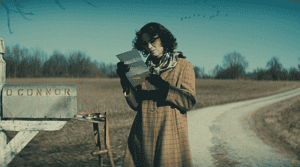In August, Apple released the macOS Big Sur Beta for its public beta testing group. The beta version of macOS will allow you to test out the new software ahead of its release during fall. The good thing about the macOS Big Sur Public beta is available to you as long as you have a compatible Mac. A point to note though, Apple does not highly recommend the installation of the macOS Big Sur Beta version on your main Mac. It is more or less a trial version. So, you can use a partition or a secondary machine. All said and done, here is a quick guide on what you need to know to install the beta version.
Which version of Mac is compatible?
Not all Mac computers are compatible with macOS Big Spur. So, here is a list of the computers that you can install the beta version on:
- 2015 and later MacBook
- 2013 and later MacBook Air
- Late 2013 and later, MacBook Pro
- 2014 and later, iMac
- 2017 and later iMac Pro
- 2014 and later Mac mini
- 2013 and later Mac Pro
If your Mac computer falls in the above category, then you are good to go.
What to do before installing macOS Big Sur Public Beta
Now, you need to back up your Mac before installing the beta version. To do so, you can use the Apple Time Machine or an alternative backup setup that you have. A backup you can revert to is crucial if the beta version doesn’t appeal to you or if you need to restore your system should you run into any glitches.
Create enough space for the beta version
Before trying to install it, you will need to create space in your Mac. The macOS Big Sur Public Beta will require you to have around 20GB free space. How do you get all that space to install a beta version? Well, you can start by clearing junk from your Mac. There may be old files that you do not need or movies and videos you have already viewed. You need to delete or move them to create more space. You can check this blog for detailed steps on ways to clear junk, cache, and create space on your Mac. You can use a cleaner app to help you manage space on your Mac or perhaps use the cloud or external drive for more storage.
Enroll in Apple’s Beta Software Program
For you to successfully install macOS Big Spur, you need to enroll your Mac in Apple’s free Apple Beta Software Program. To do so, you can follow these simple steps:
- Visit the Apple Beta Software Program website in your browser on your Mac
- Click the “Sign Up” button to register or “Sign in” if you are already a member.
- Enter your Apple ID and your password and two-factor authentication if verification is needed.
- Click to agree to the terms and conditions of the Apple Beta Software Program.
- You will be signed in to the Guide for Public Betas page. Scroll up to the top and click on “Enroll Your Devices.”
- Click on “macOS.”
- Downloading and installing the macOS Big Spur Beta
- Once you’ve signed in, follow the steps below to download and install it:
- After backup, click on the “Enrol Your Mac.”
- Click “Download the macOS Beta Access Utility.”
- Click “Allow” to download on “beta.apple.com.”
- Locate and double click on the “beta installer” to open it
- Double click on the .pkg file to run the installer
- Having backup up your Mac, click on “Continue” and “Agree” to accept Apple’s software license agreement
- Complete by clicking “Install” and enter the admin password if prompted.
When the installer has completed the download, click on “Upgrade Now.” Your Mac will restart.
Wrap up
Apple releases a beta version of the macOS ahead of the official launch. It allows users like you to test it, see what works and what doesn’t, and decide if you are willing to install the official version. You can try the macOS Big Spur Public Beta and get ready for the full release.
Make sure to check out our podcasts each week including Geek Vibes Live, Top 10 with Tia, Wrestling Geeks Alliance and more!

DC Fanboy! Superman is the greatest comic book character of all time. Favorite movies are Man of Steel, Goonies, Back To the Future